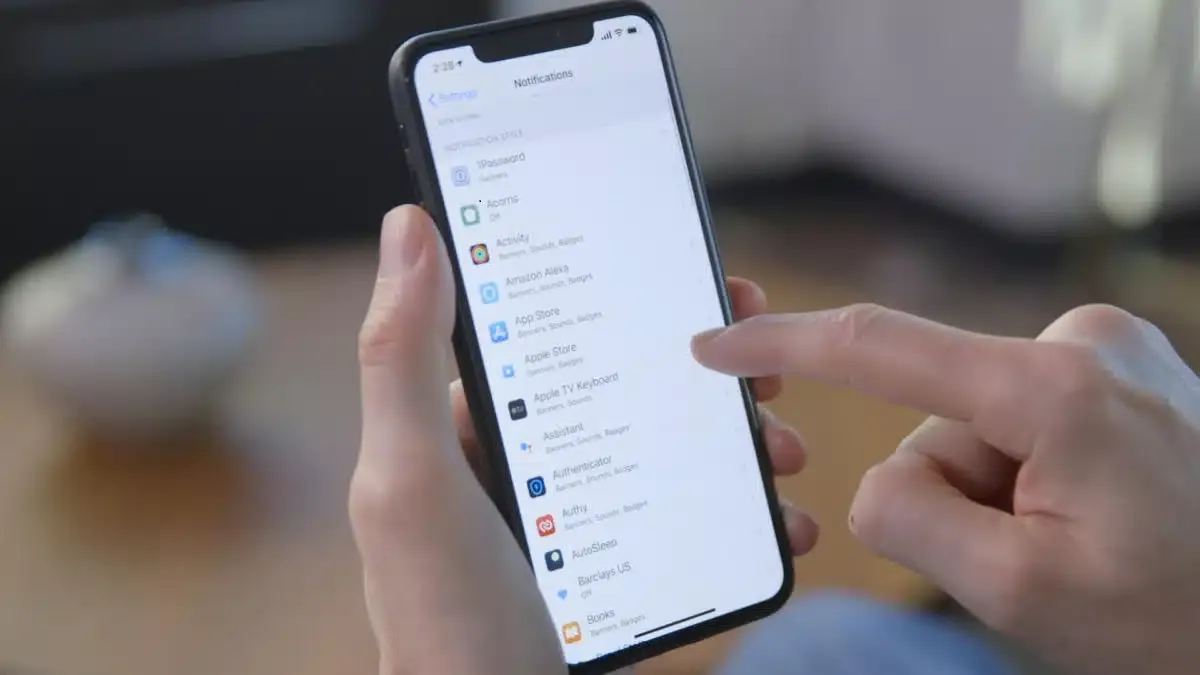In the operating system (iOS 16), Apple introduced a new feature called (Safety Check) that allows iPhone users to access all the information that they share with another person, such as: sharing geographical location, personal accounts, or photo albums, and then revoke access to them. immediately.
While Security Checkup aims to protect you from abusers first, it can also protect you from third-party apps that can access important permissions like your camera, microphone, photos, or contacts.
If you're having any trouble with an app that has access to a particular feature or setting, Security Check is a quick way to identify that app and stop that access entirely.
Here's how to use iOS 16's Security Checkup feature to secure your phone:
- Go to (Settings) on the iPhone.
- Click on the Privacy & Security option.
- Scroll down until you reach the Safety Check option, then click on it.
- You will see two options, the first: (Emergency Reset), which is the option that will allow you to stop sharing any access that you have granted to any person or application immediately, and the second: (Manage Sharing & Access) option, which allows you to customize people and applications who can access your information and review the security of your account.
- If you share important information with anyone and want to stop sharing immediately, click on the (Emergency Reset) option, after verifying your identity through face or fingerprint recognition, press on the (Start Emergency Reset) option Reset. Then follow the onscreen instructions to stop sharing.
- If you want to quickly customize app permissions on iPhone; Click on the (Manage Sharing & Access) option.
- After verifying your identity, you'll see a detailed summary of what you can review, including people, apps, and account security. But here we will focus on app permissions.
- Tap the Apps section at the top of the screen, you'll see a list of your third-party apps, and below each app a brief description of the information — location, camera, photos, and more — that it accesses.
- To revoke the permissions of an application, select the circle next to the application, then press the (Stop access to the application) button at the bottom of the screen.
- You can turn off multiple app permissions at once by selecting more than one app.
- If you want to view everything a specific app has access to, tap the info button with the circle with an exclamation point inside it that appears next to each app, where you can turn off specific permissions for each app.
Note: If you want to re-share information with someone after using Security Check, simply open the app or service you want to share information from and share that content again.