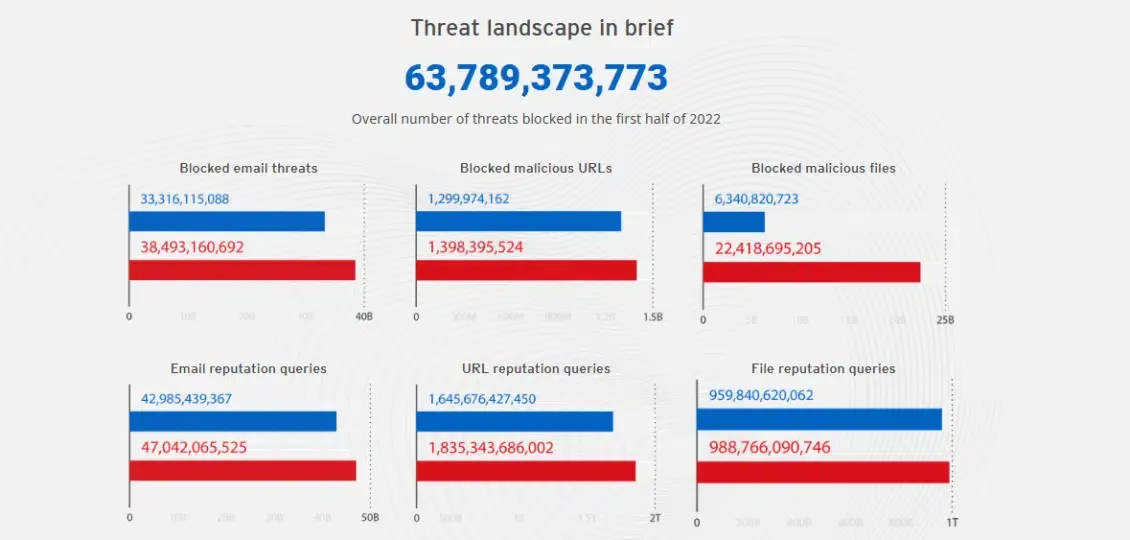The first and important advice that security experts give to web users is not to click on suspicious links, download files from unsafe websites, or download email attachments from unknown sources, as this step may lead to the theft of your important and sensitive data in an instant.
However, we make a lot of mistakes while using the web, so you should check the files before downloading them, and check websites that you don't trust but sometimes need information from. If you suspect that a file on your computer contains malware, under no circumstances should you open it, and you can also scan it through the tool we offer today.
First, why is it important to scan files before downloading them to your computer, and to scan the websites you browse?
At the time of writing, Microsoft's Global Threat Activity Statistics page shows that more than 82 million devices worldwide have been infected with malware in the last 30 days.
According to Trend Micro's 2022 Cybersecurity Report, its security programs identified more than 60 billion security threats during the first half of the year, and of these, nearly 40 billion were via email, malicious files, and malicious URLs.
There are several ways hackers use malware to cause irreparable damage to your device:
-Encrypt your files and make them inaccessible until you pay a ransom.
-Delete or completely destroy your data.
-Using your computer to mine cryptocurrencies, slowing down your computer.
-Use your email to send unsolicited or malicious emails to other users.
-Any devices connected to a computer or smartphone, such as routers, smart home devices such as security and surveillance cameras, and other connected devices, can also be infected.
Second, how do you know if the file or site you're browsing contains malware?
An easy and quick way to check files and locations is to use a tool like VirusTotal, which is one of the most accurate analysis tools, and allows you to check files, URLs, and IP addresses in real time. It is a free and easy-to-use tool that does not require you to download anything nor create an account.
In addition to checking URLs, this tool allows you to scan almost any file on your device, from operating system executable programs and JavaScript codes to PDFs and image files.
The VirusTotal tool is also available as an application for Android phones and devices in the Google Play Store, as an application for Windows and macOS, and as an add-on that can be installed in popular web browsers, such as: Chrome and Firefox.
Here's how to use the VirusTotal tool:
➛Open the website where the file you want to download is located.
➛Right-click on the download link – or download button – and copy the URL.
➛Go to the VirusTotal website, you will see three available options: File, URL, and Search. Click the URL to switch to the appropriate tab.
➛Paste the URL you want to check, and then press Enter.
To scan a file on your computer using the tool VirusTotal, you can follow these steps:
➛ Click the Choose file button to upload the file you want to scan. Note that you will not be able to upload a file larger than 650MB.
➛ Click on the Confirm upload option.