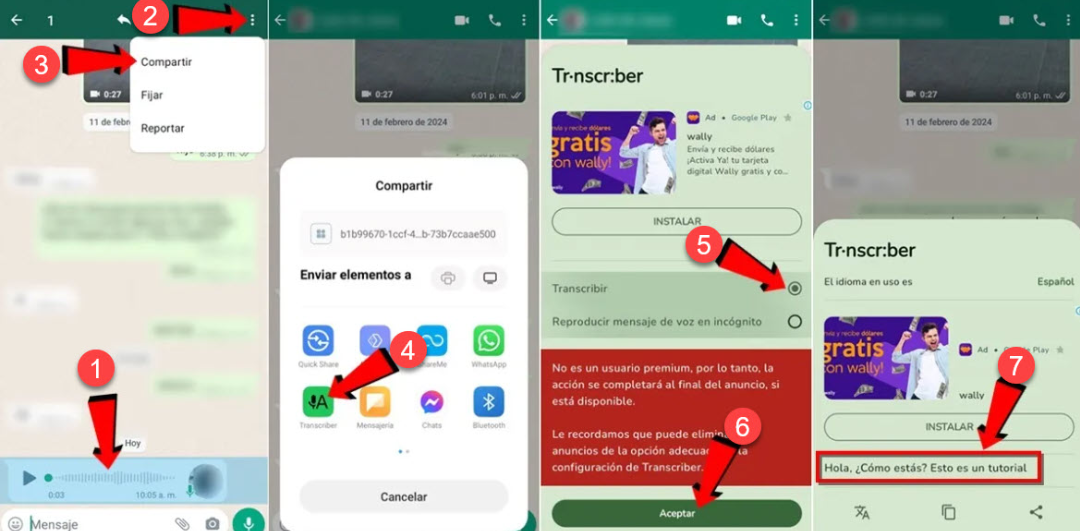WhatsApp does not currently provide a built-in feature for converting voice messages to text like Telegram's native voice note-to-text feature. In the absence of this feature, many users resort to third-party alternatives such as the well-known Alfred The Transcriber bot, which converts voice messages to text on WhatsApp. Additionally, the "Transcriber for WhatsApp" app offers a feature to transcribe voice messages into text on WhatsApp.
To convert voice messages to text in WhatsApp
WhatsApp offers various ways to chat and communicate with others, including sending text messages, making voice calls, and video calls. It also allows users to send voice messages, which many find convenient for saving time compared to typing messages. However, there might be situations where you receive a voice message but can't listen to it immediately, especially in public places. In such cases, you can use a method to convert voice recordings into text on WhatsApp, allowing you to read the message instead of listening to it.
Alfred The Transcriber bot on WhatsApp
- Log in to the bot by clicking on this link Alfred The Trancriber or simply add the phone number +14156809230 to your contacts.
- Then all you have to do is open the chat of the user who sent you the fingerprint or voice note that you want to convert to text, choose the forwarding option and send it to the bot. Within seconds, Alfred the Transcriber will text you what it can recognize from the voice you sent it.
- When a voice note is sent correctly, the robot automatically writes the message "Alfred is typing" and then sends the mentioned audio copy.
Transcriber for WhatsApp app for Android
- Install the "Transcriber for WhatsApp" application from the Google Play Store.
- After installation, open the WhatsApp application and search for the voice message you want to transcribe.
- Long-press the voice message until options appear in the top bar.
- Click on the options button (፧) and select "Share."
- In the popup window, choose the "Transcriber" application icon to activate the tool.
- Select "Transcribe" and press OK. The text of the voice message will appear in a new window.
- You can now easily copy or translate the text.