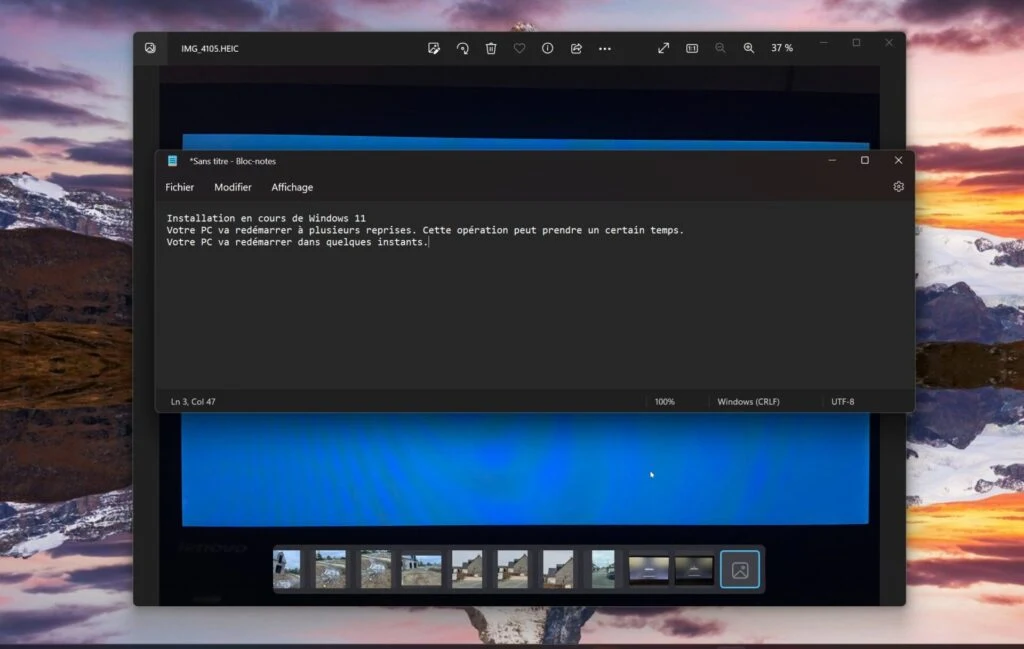There are many applications to perform the operation, among the best known solutions are Google Lens and Google Photos, which are two applications that are already installed on many Android smartphones.
Besides PowerToys Microsoft's toolkit, which provides Windows 11 with many very practical features, has recently added Text Extractor. Thanks to the very good integration of PowerToys into Windows, it is possible to use a simple keyboard shortcut to call it.
This free and open source toolkit allows you to add many features that Windows don't originally offer.
The tool also has very good integration since it runs automatically in the background when the operating system starts and allows you to launch the features it offers using different keyboard shortcuts.
Now open any image containing text that you want to extract on your device and then use the keyboard shortcut Windows + Shift + T.
A cross should then be displayed to create a selection area. Using your mouse or trackpad, select the area of the image that contains the text you want to recover.
Then the text that appears on your photo will be automatically pasted into your text editor. You will be able to edit it, copy it again, and use it in any other application that allows you to insert text.




.jpg)