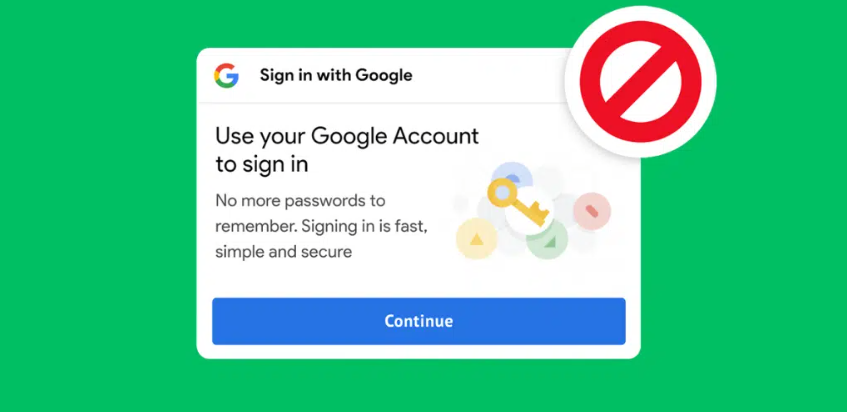Using a Google account to sign in to different websites and applications is very convenient, as you do not have to create a new account for that specific site or application, but if the Google account login pop-ups appear on every website you use and you do not want to create an account in it, it will be an annoying experience , you want to get rid of; Especially if you are using multiple accounts in one device.
There is more than one way to stop Google sign-in pop-ups on each website, and this will not affect your ability to use the account to sign up for online services in the future.
First, change your Google account settings:
-Tap the Security tab from the menu on the left side of the screen.
-Scroll down to the Signing in to other sites section.
-Click on the option (Signing in with Google).
-You will see a list of apps and sites where you have registered with this account, and at the top of it is the option (Google Account sign-in notifications) Turn off this option by pressing the toggle button next to it.
Second, change Google Chrome settings:
You can use this method to control sign-in pop-ups, if you're using Google Chrome.
-Go to your computer's Google Chrome browser.
-Tap the menu icon in the upper-right corner which is three vertical dots, then tap Settings option from the drop-down menu.
-Click on the (Privacy and Security) option.
-Click on the Site Setting option, then scroll down until you find the Pop-Ups and Redirects section.
-From here you can activate the option (Don't allow sites to send pop-ups or use redirects) option.
-Or you can customize the blocking for specific sites by adding the site link under the option (no pop-ups or using redirects are allowed) by clicking on the Add option.