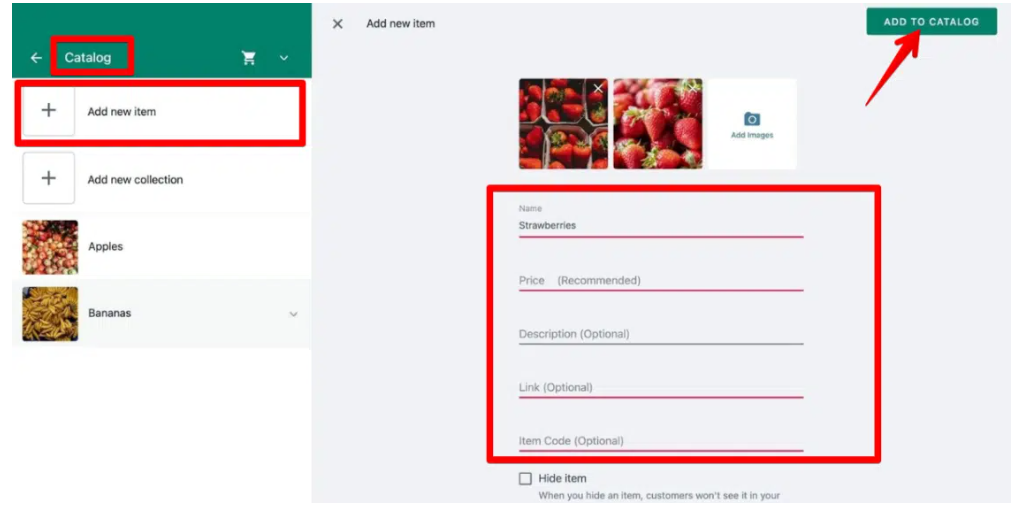The Catalog feature available in the WhatsApp Business app allows you to view your products and services and share them with customers in the app. This feature can help businesses provide customers with an attractive shopping experience.
Here's how to create a catalog in the WhatsApp Business app and how to add and delete product photos whether you're on the mobile or desktop version:
1. How to create a catalog in the WhatsApp Business app:
After installing WhatsApp Business in your phone, or setting up your WhatsApp Web account, follow these steps:
- Go to your phone's WhatsApp Business app
- Go to the Settings tab on the bottom right.
- Click the Business Tools option, and then click the Catalog option.
- Click the Add new item option, then click Add Images.
- Select Take Photo to take new photos of the product. If you have product photos, choose Photo to upload photos from your phone's Photos app, and you can add up to 10 photos per product or service.
- Enter the item name, Price, and Description in the fields assigned to each of them.
- Click the more fields button to add a web link to the product or service and the item code.
- Click the Save button that appears in the upper right corner.
If you want to set up your catalog using the desktop app, follow these steps:
- Open WhatsApp Web on your computer, click the menu button in the upper right corner, and select the Catalog option.
- Click Add new item and upload up to 10 images of any file on your computer.
- Enter the name of the product or service, price, description, link, and item code.
- Click the Add to Catalog option to save the changes.
2- How to hide items from the catalog:
When an item in your catalog isn't available in your store or you don't want to promote it at the moment, you can temporarily hide that item from your catalog by following these steps:
- If you're using your phone, open the WhatsApp Business app, go to the Tools tab, and tap the Catalog option.
- Select an item from the catalog, and then click the three-dot icon to show more options.
- Click the Edit button, then activate the Hide this item option
- Click the Save button that appears in the upper right corner.
If you are using the desktop version, follow these steps:
- Open WhatsApp Web on your computer, then click the menu button in the upper right corner.
- Click the Catalog option, and select an item.
- Click the Edit button at the top, and activate the Hide item.
- Click Save.
3- How to delete items from the catalog:
To delete items from your phone's WhatsApp Business catalog, follow these steps:
- Open the WhatsApp Business app, go to the Tools tab and click on the Catalog option.
- Swipe right over the item you want to delete, then click the Delete button.
- Click the Delete button again in the confirmation message.
To delete items from the catalog in the desktop version, follow these steps:
- Open the WhatsApp Business app on your computer, then click the menu button in the upper right corner.
- Click the Catalog option, and select an item.
- Click the Edit button on the top.
- Scroll down the page that shows the product details and click the Delete item button.
- Click the OK button to confirm the deletion.
4- How to share items from the catalog:
You can share some items from your catalog with other people as a link using your phone's WhatsApp Business app by following these steps:
- Open the WhatsApp Business app, go to the Tools tab and click on the Catalog option.
- Select a specific item from the catalog, click the three-dot button at the top of the screen, and then choose Forward or Share.
- If you choose (scroll) Forward you can share the item with anyone in your conversation list. If you choose Share, you can choose other apps to share the item through.
If you are using the desktop version, follow these steps:
- Open WhatsApp Web on your computer.
- Click the menu button in the upper-right corner, and then click the Catalog option.
- Select a specific item and then click the Share button at the top of the page.
- Click on the Send product option and select the contact you want to share the item with.
- You can copy a link to the product and share it in any other application, by clicking on the Copy link option instead of (Send product).
5. How to use the Collections feature to organize your catalog:
The Collections feature makes it easy for customers to find items in your catalog. To use this feature, you must have items added to the catalog, and you can follow these steps if you are using the WhatsApp Business app on your phone:
- Open the WhatsApp Business app, go to the Tools tab and click on the Catalog option.
- Click the Add new collection option, enter a name for the group and click the Next button.
- Select the items you want to include in the new group and click the Done button at the top of the page.
- After opening WhatsApp Web on your computer, click the menu button in the upper right corner.
- Click on the Catalog option, then choose (Add new collection).
- Type the name of the group and select the items you want to add to it.
- Click the button with the check icon on the lower right corner of the page.