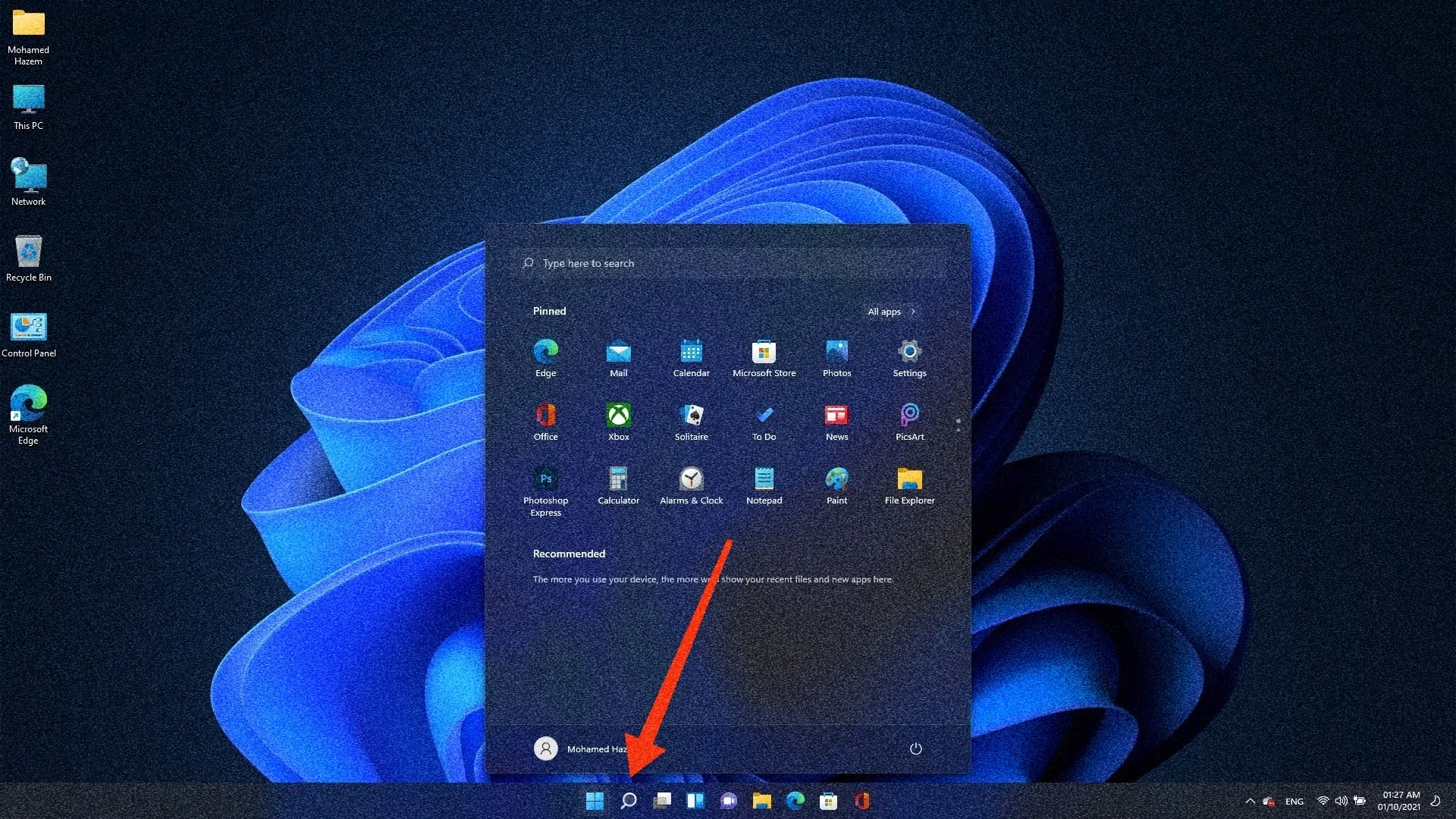How can a specific folder be added to the search list in the Windows operating system? This will allow the contents of the folder to appear in search results. By default, the built-in search field in the Windows taskbar indexes only two folders, Users in the C drive and the Start Menu folder, to search for installed program shortcuts.
Therefore, the search tool cannot locate files in folders that have not been indexed. This means that you may need to access files in other important folders. To solve this problem, you can add any folder you want to search in Windows, so that its files appear in search results.
»To do this, open the Indexing Options tool that controls the search mechanism on the Windows system by pressing the Win + R keys together to open the Run window.
»Then type the command "control.exe srchadmin.dll" and press Enter.
»To view all folders included in the indexing process that appear in search results on Windows, you can click the "Modify" button to add new folders to the indexing.
»From the "Change Selected Locations" section, navigate to the new folders you want to index, check the box next to them, and then click "OK".
»Rebuild the search index to include new files in the search results through the Indexing Options window. Then, go to Advanced and in the Advanced Options window, click on the Rebuild button, then click OK in the message that appears, indicating that indexing may take a long time.
After finishing the indexing process, you can perform a test by searching for any file within the newly added folders.