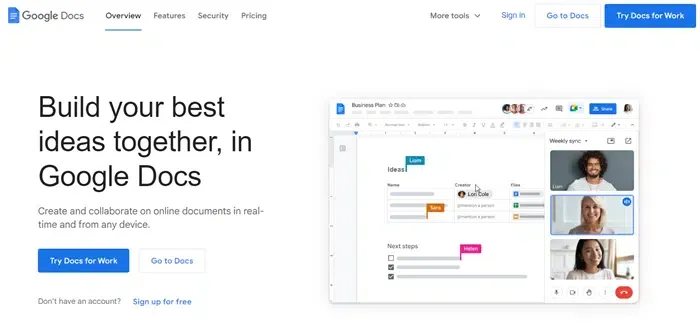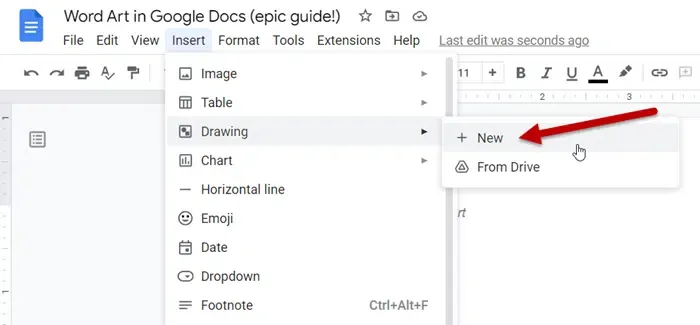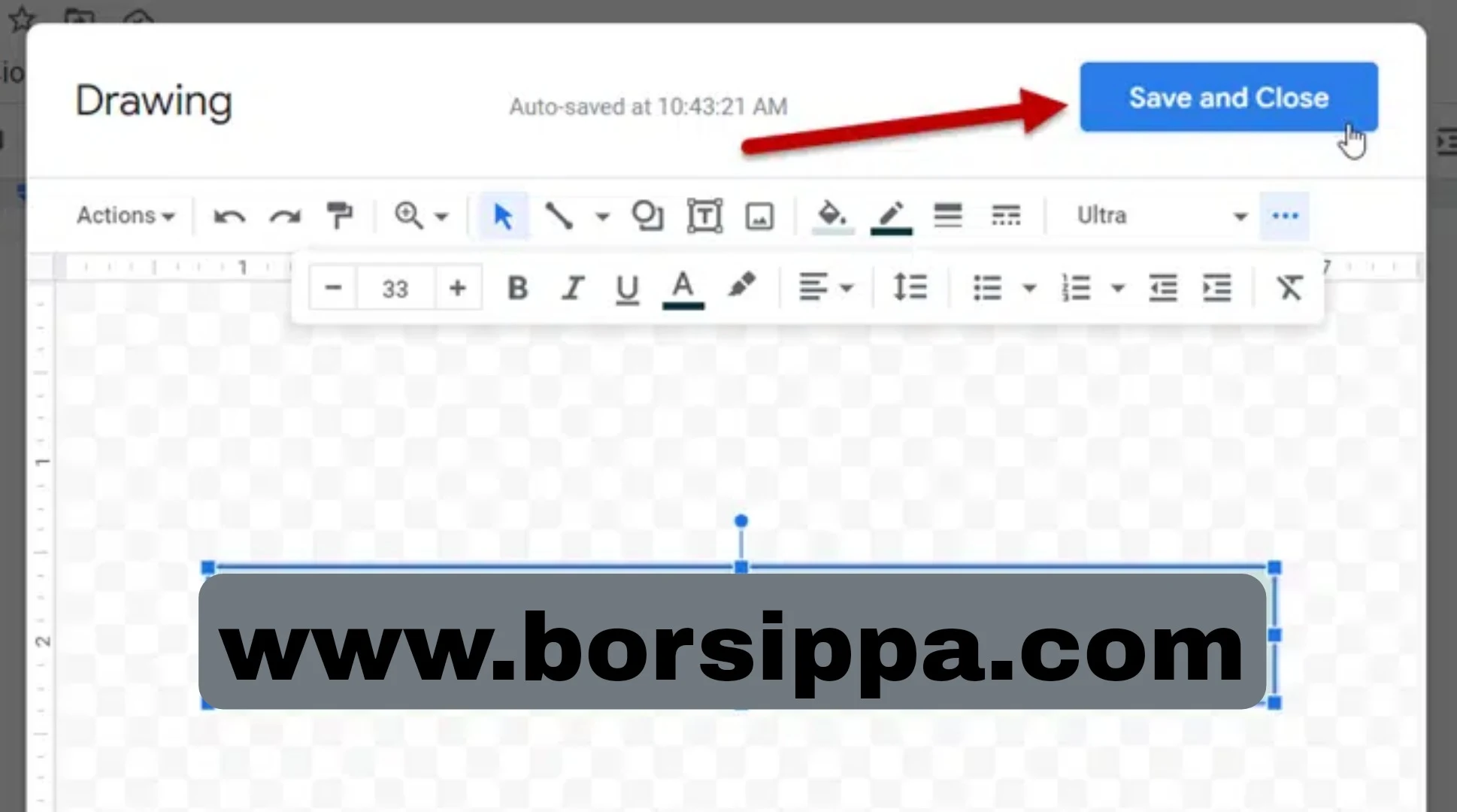Google Docs is a popular web application that provides many tools for creating and editing documents. It includes many useful features, some of which are well-known and widely used, while others may not be known to everyone, such as the Word Art feature that can make your document more visually appealing. So, what is this feature and how can it be used?
What is the advantage of Word Art?
Word Art is a type of digital art that blends text, images, and colors to create visually appealing designs, such as greeting cards, logos, and website banners. This means that the Word Art feature available in Google Docs provides a simple way to create distinctive designs based on text without the need to use another application to create a specific design and then add it to the document.
How to use Word Art in Google Docs.
»Go to Google Docs...Click Start New Document
»To use the Word Art feature in Google Docs, open a new blank document and follow these steps:
1.Click on the "Insert" option located on the toolbar at the top.
1.Click on the "Insert" option located on the toolbar at the top.
2.Click on the "Drawing" option, then select "New".
3- A drawing board with a toolbar at the top will open. Click on the "Actions" option in the toolbar, then choose "Word Art" from the drop-down menu.
4- Type any text and press Shift + Enter if you need to add a new line.
5- Press Enter after finishing the text.
6- After adding the text to the drawing board, you can customize it by changing the font type, color, border color, and thickness. In addition, you can use the toolbar to add shapes, lines, images, and text boxes.
7- You can add images from your computer, or by adding a URL link, or from Google Drive. After finishing the design, click the "Save & Close" button on the top right side, and your design will appear in the document.
8- When clicking on the design, a menu will appear at the bottom that includes several options to change the position of the design in relation to the text you will add to the document. If you need to make changes to the design, click on the "Edit" button from the same options menu to return to the drawing board.
9-To download the design to your computer, click on it and select "Edit" to go to the drawing board. Then click on "Actions" from the toolbar and choose "Download".
Select an appropriate file format, and the image will be automatically downloaded.