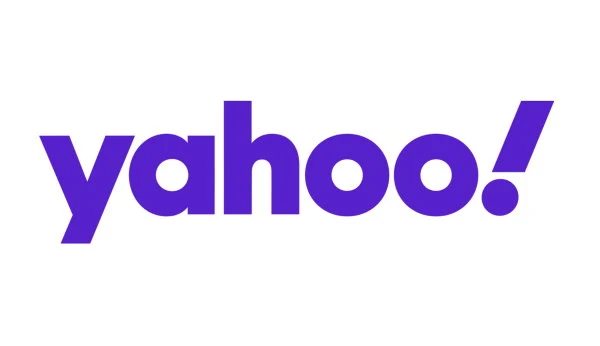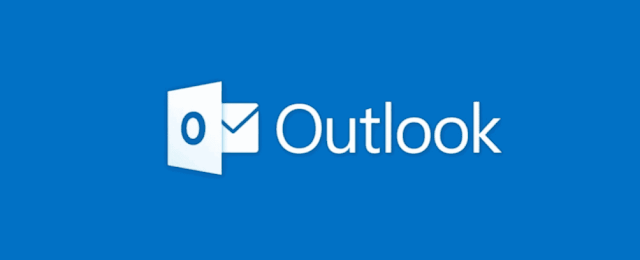Email messages are an essential part of our daily communications, and losing important email messages can be frustrating. Fortunately, most email services provide methods to recover deleted messages. In this article, we will discuss how to recover deleted email messages in Google's Gmail, Microsoft's Outlook, and Yahoo! Mail.
Recover deleted emails in Gmail
Step 1: Check the Trash Folder
The first place to look for deleted emails in Gmail is the Trash folder. Gmail
automatically moves deleted emails to the Trash folder, where they remain for
30 days before being permanently deleted. To recover deleted emails from the
Trash folder, follow these steps:
- Open Gmail and log in to your account on the browser or the mobile app.
- On the side of the screen, click on "More" to expand the menu.
- Click on "Trash" to open the Trash folder.
- Look for the email you want to recover and click on the checkbox next to it.
- Click on the "Move to" icon at the top of the screen and select the folder you want to move the email to.
Step 2: Use the Search Bar
If you can't find the deleted email in the Trash folder, you can try using
the search bar in Gmail. The Gmail search bar is powerful and can help you
find emails based on keywords, sender, recipient, and other criteria. To
use the search bar, follow these steps:
- Open the Gmail app or log in to your account via the browser.
- Click on the search bar at the top of the screen.
- Enter the keywords or criteria you want to search for.
- Click on the "Search" button.
Step 3: Use Google Vault
If you still can't find the deleted email, you can try using Google Vault.
Google Vault is a tool that allows you to search for deleted emails and other
data and recover them from your Gmail account. To use Google Vault, follow
these steps:
1. Go to the
Google Vault website
and log in to your account.
2. Click on "Matters" and create a new legal matter.
3. Click on "Add" and select "Gmail" as the data source.
4. Enter the search criteria for the deleted emails and click on "Search."
5. Select the emails you want to recover and click on "Export."
Recover deleted emails Yahoo!
Step 1: Check the Trash Folder
The first place to look for deleted emails in Yahoo! Mail is the Trash folder. Yahoo! automatically moves deleted emails to the Trash folder, where they remain for 7 days before being permanently deleted. To recover deleted emails from the Trash folder, follow these steps:
- Open Yahoo! Mail and log in to your account.
- Click on the "Trash" folder in the sidebar.
- Look for the email you want to recover and click on it.
- Click on the "Move" icon at the top of the screen and select the folder you want to move the email to.
Step 2: Use the Restore Request Tool
If you can't find the deleted email in the Trash folder, you can try using
the Restore Request Tool in Yahoo Mail. The Restore Request Tool allows
you to recover emails that have been permanently deleted from your
account. To use the Restore Request Tool, follow these steps:
- Visit the Yahoo! website and go to the email restore help form.
- Select "Submit a Restore Request."
- Enter the email address associated with your Yahoo! account and click "Next."
- Follow the instructions that appear on the screen to submit the restore request.
Recover deleted emails in Outlook
Step 1: Check the Deleted Items Folder
The first place to look for deleted emails in Outlook is the Deleted Items
folder. Outlook automatically moves deleted emails to the Deleted Items
folder, where they remain until you manually delete them or empty the folder.
To recover deleted emails from the Deleted Items folder, follow these steps:
- Open the Outlook application or log in to your account through the browser.
- Click on the "Deleted Items" folder in the sidebar.
- Find the email you want to recover and click on "Move" or right-click on it.
- Click "Move" and select the folder you want to move the email to.
Step 2: Use the Deleted Items Recovery Tool
If you cannot find the deleted email in the Deleted Items folder, you can try
using the Deleted Items Recovery Tool in Outlook. This tool allows you to
recover permanently deleted email messages from your account. To use the
Deleted Items Recovery Tool, follow these steps:
- Open Outlook and log in to your account.
- Click on the "Deleted Items" folder in the sidebar.
- Click on the "Folder" tab at the top of the screen.
- Click on "Recover Deleted Items" and select the email you want to recover.
- Click on "Recover Selected Items" and choose the folder you want to move the email to.
In conclusion, losing important emails can be frustrating, but most email
services have a way to recover them. In this article, we discussed how to
recover deleted emails in Gmail, Outlook, and Yahoo! Mail. By following the
steps mentioned in the article, you should be able to recover deleted emails
and regain access to your important messages.