IPHONE CHARGING PORT NOT WORKING?
Why Doesn't the iPhone Charge Beyond 80%?
To start with, you must determine if your iPhone is reaching 80% charge and then halting the charging process. If this is the case, it's probably because of a feature Apple introduced in iOS 13 known as Optimized Battery Charging. This feature prevents the iPhone from charging when certain conditions are not ideal.
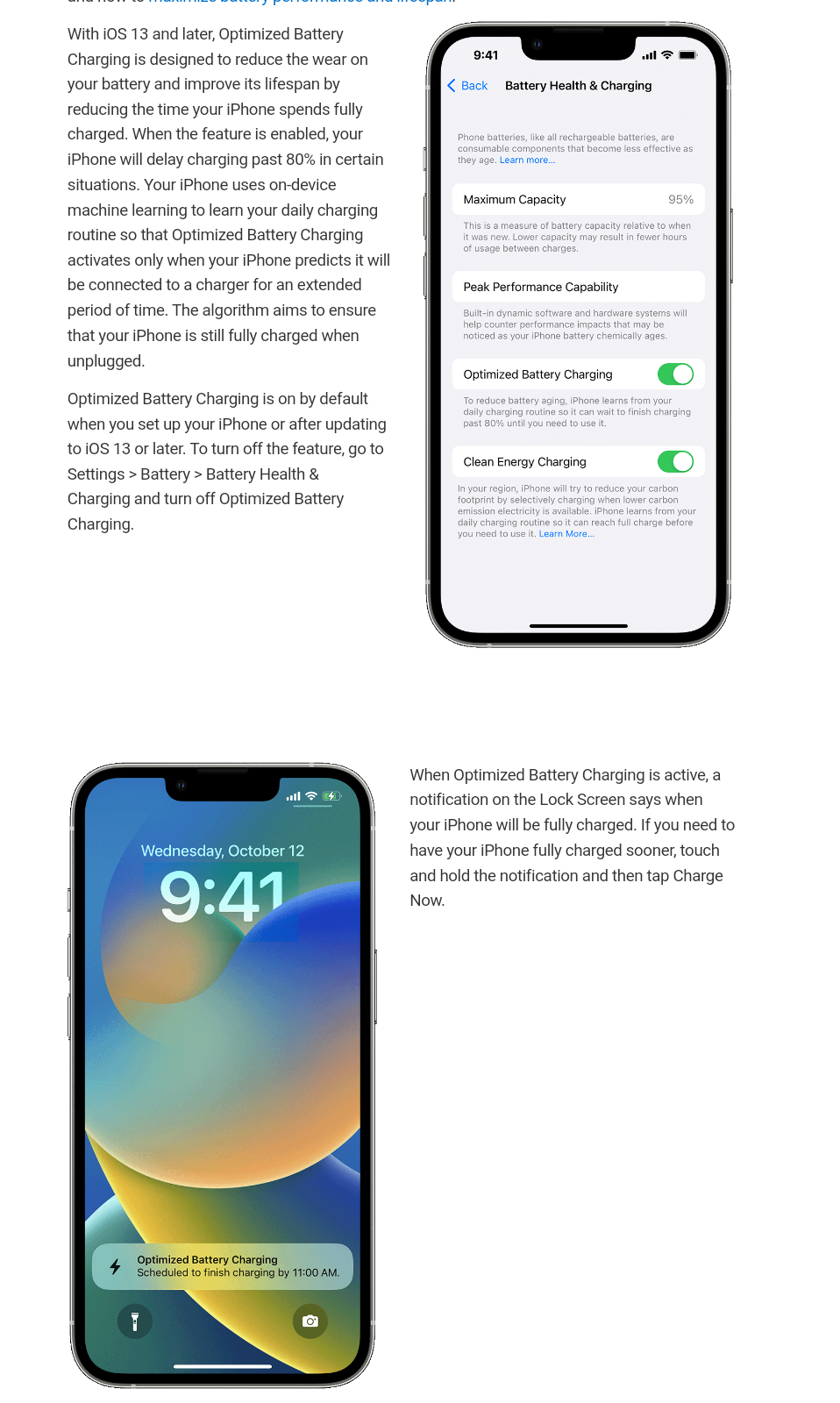 |
| iPhone Optmized Battery Charging |
iPhone Not Charging or Turning On? Here’s What to Do
How to Address iPhone Charging Issues:
1. Restart the iPhone:
When faced with any iPhone-related problem, your initial step should be to restart the device. This also applies when your iPhone's charging port isn't functioning properly. A restart can often resolve software glitches that might be causing charging issues. However, if your iPhone is completely drained or at 0%, this might not be effective.
2. Inspect the Charging Port:
If restarting doesn't help, closely examine the charging port of your iPhone. Over time, dust and debris can accumulate in the port, obstructing the cable's connection to the pins. If you have a can of compressed air, you can briefly blow air into the charging port to dislodge any loose debris and clear the way for proper connectivity.
 |
| Inspect the Charging Port of Your iPhone |
Next, utilize a soft and dry brush to remove any debris from the iPhone's charging port. If a brush isn't accessible, you can use a toothpick to gently clear the port. Avoid using any metallic pointed objects during this process. Once you've cleaned the charging port, reconnect your iPhone to a charger and observe if it's charging properly.
3. Examine the Cable When Your iPhone Charging Port Is Malfunctioning
Have you been using the same iPhone charging cable for an extended period? If so, it's possible that the cable has suffered wear and tear, leading to damage or fraying. In cases like these, the charging cable might fail to effectively charge your iPhone. Instead of solely focusing on the charging port, consider replacing the cable if you notice visible signs of wear and damage on your current cable.
 |
| Frayed iPhone Charging Cable |
4. Check the Functionality of the Charging Brick
Occasionally, the problem affecting your iPhone's charging port may not stem from the cable itself. It's possible that the issue lies with the charging brick. Although it's not common, charging bricks can become faulty over time. To verify this, disconnect the charging cable from the brick and connect it to a different charging brick.
 |
| See Whether the Charging Brick Is Good?? 😊 |
If you're without an additional charging brick to perform a test, you can simply connect the charging cable to your laptop. If your phone starts charging, this suggests that you might require a new charging brick.
5. Check for Software Updates If Your iPhone's Charging Port Isn't Functioning
6. Test the Wireless Charging Feature:
If you've followed the aforementioned steps and the iPhone still doesn't charge, it's advisable to determine if the wireless charging feature is functional. Place your phone on a compatible wireless charging station connected to a power source to check if it charges wirelessly.
 |
| See If the Wireless Charging Function Is Working |


