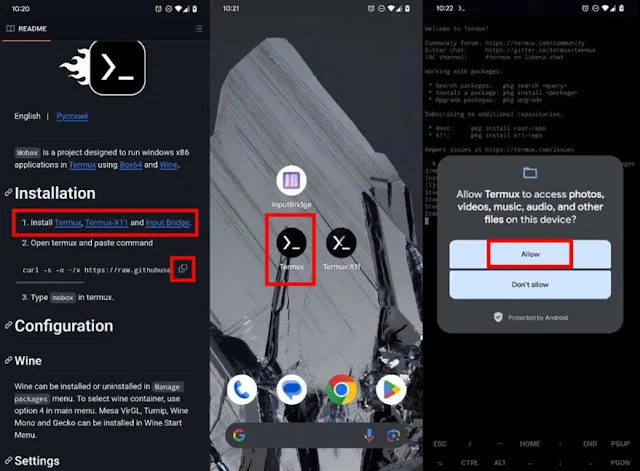Mobox is a project designed by user olegos2 in GitHub in collaboration with a small team, as it seeks to emulate Windows applications and games on the Android platform. Many experts so far consider this emulator to be considered one of the best available.
For a while now, there has been talk about how two users on YouTube and Reddit smoothly ran the game GTA V on an Android phone at 30 frames per second, thanks to using an emulator known as Mobox. If you're interested in experiencing the download and installation of Mobox and exploring its capabilities on your mobile device, be sure to read this article.
How to install Mobox on Android to run Windows apps and games on your phone
Here are the comprehensive steps to download and install the Mobox app on an Android phone in detail:
- Go to this link here ⬜ and download the following apps: Termux, Input Bridge, and Termux-X11. You can download each app by clicking on its name.See screenshot ..
- While downloading, take the opportunity to copy the command found in the next step for the installation process. Click on the copy icon next to the command to copy it.
- After installing the apps, open the Termux app and paste the previously copied command, then press the Enter key on your phone's keyboard to start the installation process.
- Grant the necessary permissions to the Termux app.
5. Once the installation is complete, go to the Termux-X11 app and click on the option that indicates Preferences.
6. In the menu, open Display resolution mode and choose the "exact" option.
7. Click on the Display resolution option and select the screen resolution of 1280 × 720, which is often the best choice in terms of convenience.
8.Enable the Stretch to fit display option.
9. Scroll down a bit in Preferences and disable the option that says Show aditional keyboard.
10. Now, go back to the Temux app and enter the "mobox" command and press the Enter key.
Once you have finished opening the emulator, select the Start Wine option.
After installing the Wine version you have, you will notice faster opening times in subsequent launches, as preferences are saved for runtime efficiency. If you wish to install a new version of Wine later on, you can easily do so through the application menu by clicking "Start" and then "Install." This is how the process of downloading and installing the Mobox emulator on the Android platform looks, straightforward and convenient.