After creating your blog on Blogger and publishing topics and posts, these articles should be spread on the most famous search engine in the world, which is Google, where we offer you here in this article how to publish your blog topics on google.
How to add your Blogger blog to Google Webmaster Tools:
In any topic we want to search directly, we go into the Internet browser and search for the topic we want on Google. Articles and news are spread on Google by automated bots that fetch news from websites and websites ,Google has a special tool to receive the latest topics by adding your blog or one of its topics on Google Webmaster Tools.
How do I link my Blogger to Google Search Console
There are many SEO tools to analyze, but the free and useful one is Google Webmaster Tools. In order to know the performance of your Blogger blogs in the search engine, you should start using Google Webmaster Tools.
Add blogger blog to Google Search Console
Google Search Console, also known as Google Webmaster Tools, is a user-friendly tool designed to offer insights into how your blog is perceived by search engine bots. It provides valuable information on your blog's visibility, functionality, and frequency of appearance in search engine results.
This tool offers a comprehensive report and data on various aspects, including search traffic for your blogs, crawl status, indexing results, and more. Additionally, it promptly alerts you to any issues within your blog that might be hindering crawler access to your blog's pages. By effectively utilizing and comprehending all the components within Google Webmaster Tools, you can enhance the search engine friendliness of your blog.
Furthermore, when you submit your blog's sitemap through Google Webmaster Tools, you optimize the crawling process, allowing bots to navigate your pages more efficiently.
Steps to add Blogger blog to Google Webmaster Tools.
»Log in to Google Search Console(search.google.com/search-console) with your Blogger account and click "Add Site" .As in the screenshot below...With the Google Account email you use to sign in to Blogger.
At the top, select the current search property.
If your blog is already verified on Blogger and appears in the list, simply click on the blog name to access the data. No further action is needed. If your blog is not listed, proceed to step 3.
There are two primary methods of verification:
1. Domain-wide Verification:
2. URL Prefix Verification:
Here we complete the process
Verification with the same account in Blogger and Google Webmaster Tools does not require the following steps , but you may need them..if that doesn't work.
- You will now see the recommended verification method is to upload the HTML file.
- To upload an HTML file, you must have access to the hosting server.
- Alternatively, select the HTML tag which is the easiest way to check your Blogger blog in Google Webmaster Tools.
- Now you will see a meta tag, just copy it. Now in your Blogger dashboard, go to the form >> edit the HTML and paste the meta tag just below the <head> tag.
- Save the form when you're done, then go back to Google Webmaster Tools and click Verify and you're done.
- Your site is brand new so you won't see any data in Google Webmaster Tools. So after the verification process, you should submit the sitemap to Google Webmaster Tools. Learn how to create a Blogger sitemap and how to add a Blogger sitemap to Google Webmaster Tools.
How to add a new post from your blog on Google Search Console
- After your website or blogger blog has been added to Google Search Console Go to Google Webmaster Tools.
- Then copy the link to the post you made on your blog.
- As in the picture, click on the search tag ... then add the link you copied from your blog
- Click Verify to verify the integrity of the link and whether it can be published on the Google search engine.


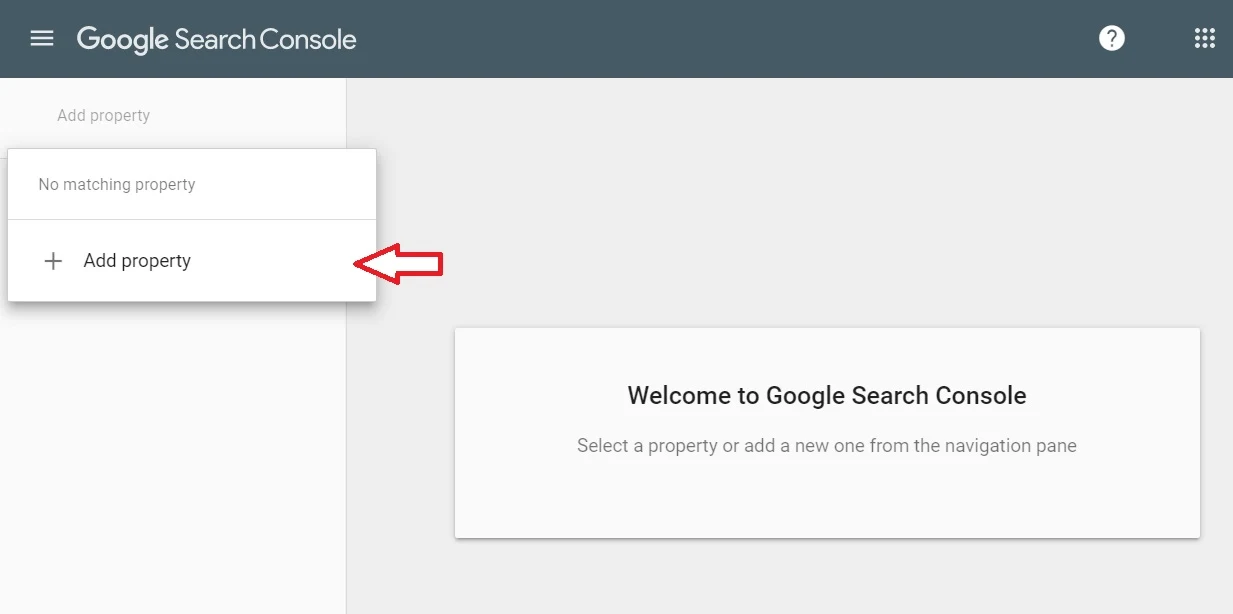
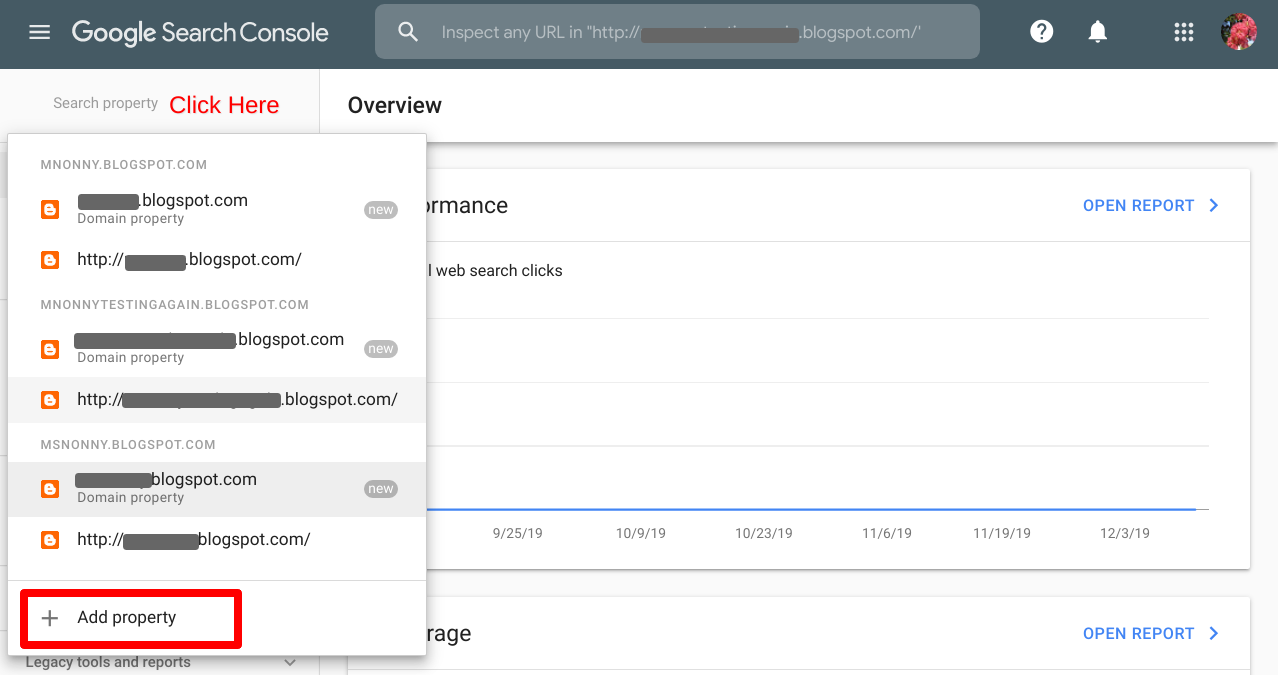

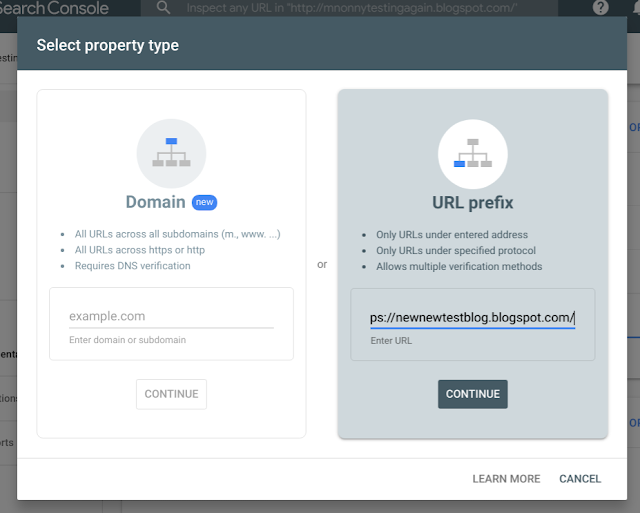

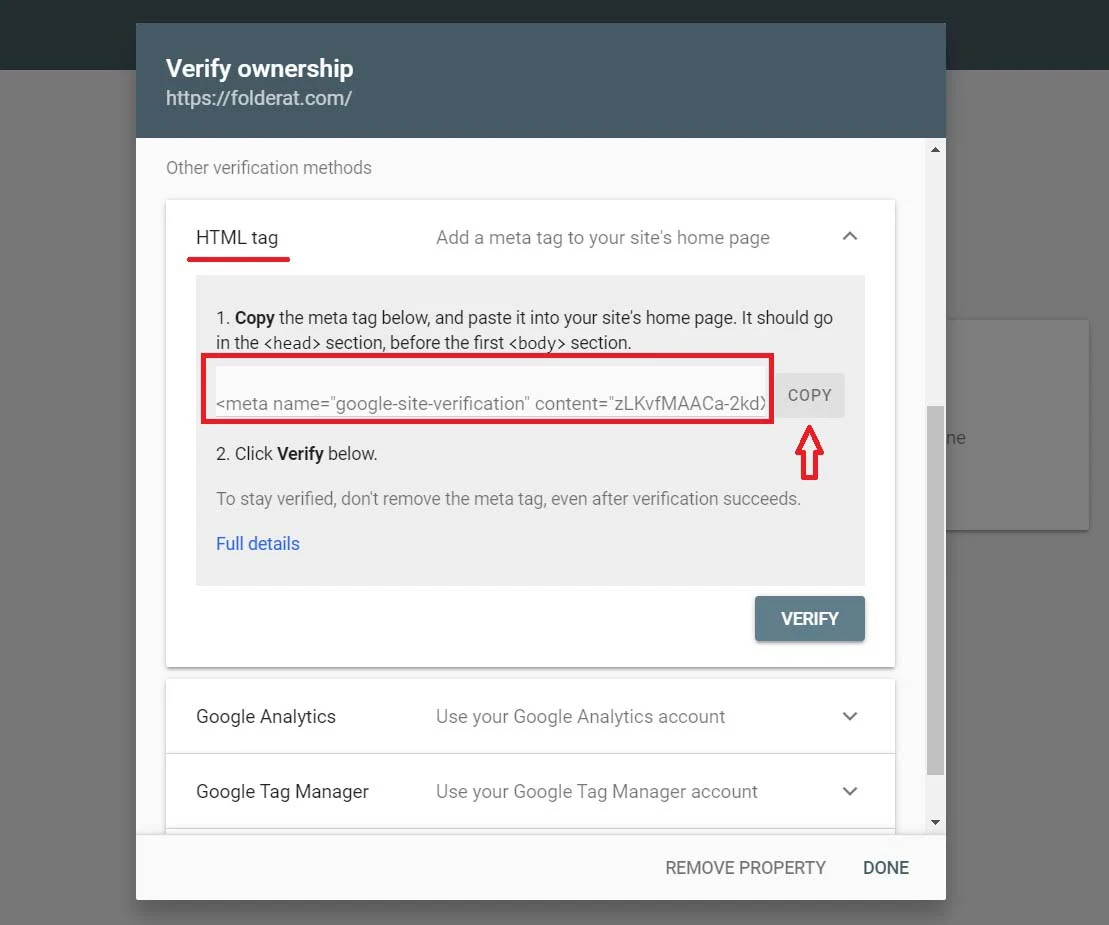
.png)



