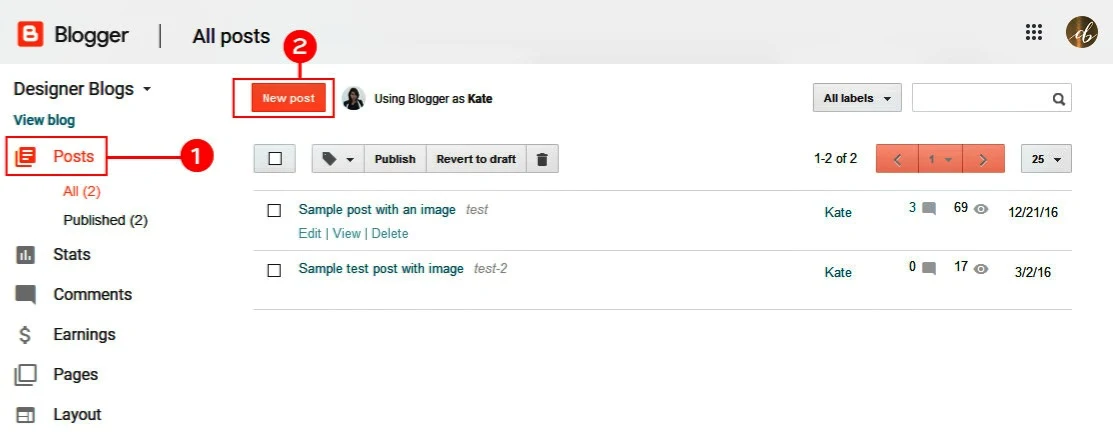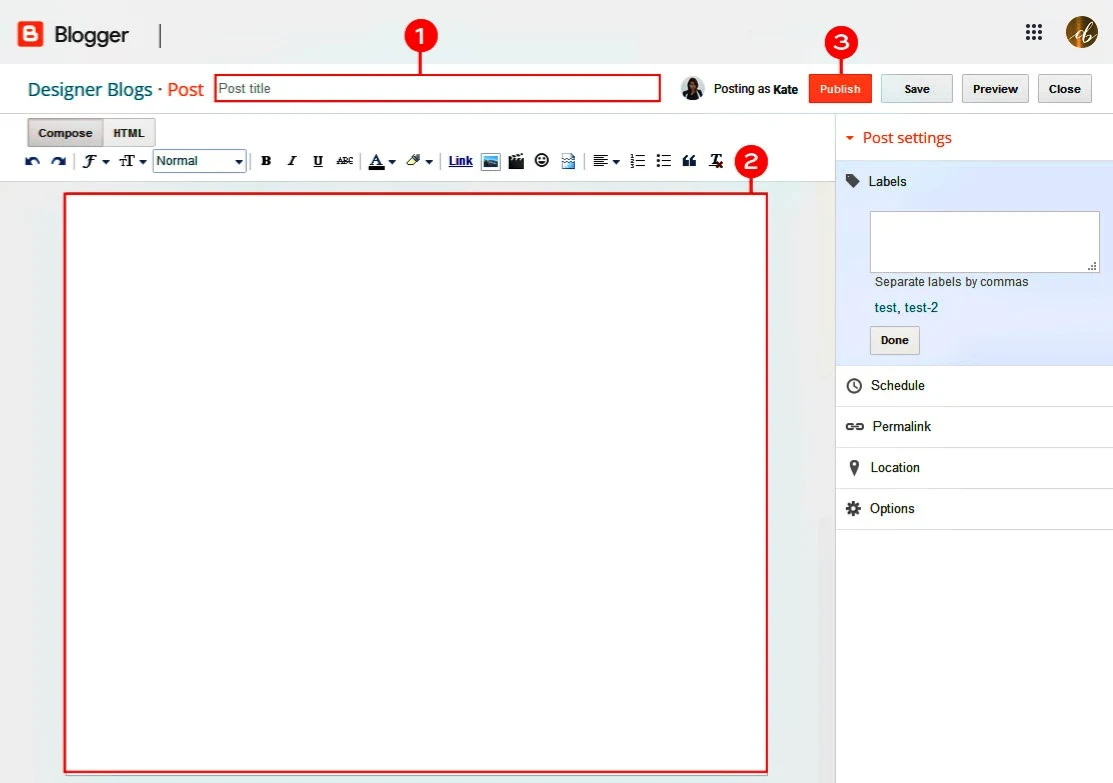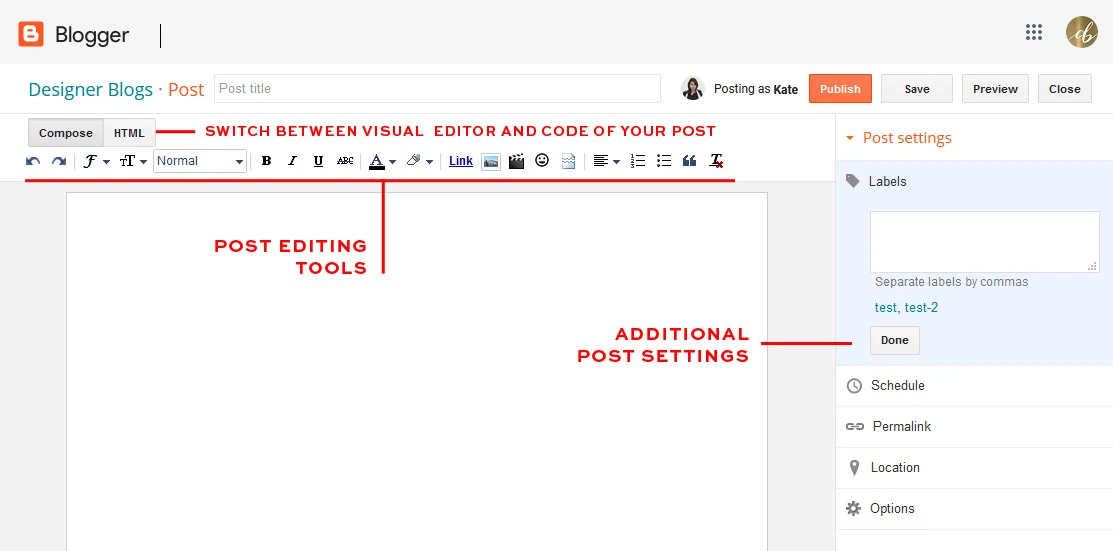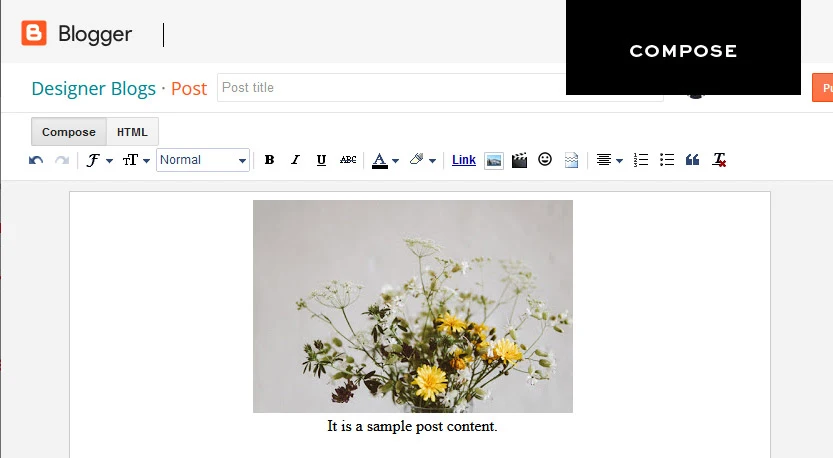We enclose Create, edit, manage or delete a post, After we learned how to create a Gmail account and then how to create your own Blogger blog to publish topics, we offer you here how to create a new post on your blog and promote your first topic.
Blogger is a free and easy-to-use blog publishing system that offers a range of features that make creating and managing blogs easy. If you're thinking of starting a blog, Blogger is a great option to start with.
How to post a new post on your Blogger blog:
If you own a blog on Blogger, you can easily publish new posts through the blog dashboard. Here are the steps to publish a new post:
- Log in to the blog dashboard.
- Click Posts.
- Click Create new post.
- Enter the title of the post and the content of the post.
- Select the date and time of publication.
- Click Publish.
New post on Blogger
- Log in to the blog dashboard using this link. blogger.com/
- Click Posts. , In the blog dashboard, click Posts in the side menu.
- Click Create new post , This will open the window for creating a new post.
Enter the title of the post and the content of the post.
Enter a title for the article in the "Post title" field. Then, enter the content of the article in the "Post content" field.
A new window will open, which is the article or blog writing window »In the new window add a post title ..1 » post content and hit the orange ‘Publish’ button...2
After writing the post that contains the title, a neat format for your writing, adding images, ratings, etc., you can press the number 3 in the image above to publish the new topic and you will find it in your blog, and you can preview and edit it as well.
Access to publishing options in blogger
You can add images, links, make the text bold, large, or in different colors » All these options can be accessed from the menu between the title of the post and the content.
You can add special categories to each article, such as the Blogger section or the news section, and also add a short description of the article so that it appears on the Google search engine .
Select the date and time of publication.
Select the date and time of publication of the article in the "Date published" field. If you want to publish the article immediately, just leave the "Date Posted" field blank , You can add the geographical location according to the country you want .
Compose and HTML in blogger
In the normal case of publishing a new post, it appears to you as the Microsoft Word interface where you put images, sub-headings, main and numbered bullet points.
HTML»It is the code section for inserting codes such as inserting a page from a website .
As you will notice, post-editing tools are different in both modes.
This is how you might know about the new posts tool and how to write.
Tips for posting new posts on the Blogger:
- Use an attractive title that grabs the attention of readers.
- Write quality content that is worth reading.
- Use photos or videos to add engagement to your post.
- Use tags to help readers find your articles.
note:
- You can add photos or videos to your post by clicking "Insert" in the top bar.
- You can add tags to your post by clicking "Tags" in the sidebar.
- You can edit or delete a post after it's published by clicking the title of the post in the post list.