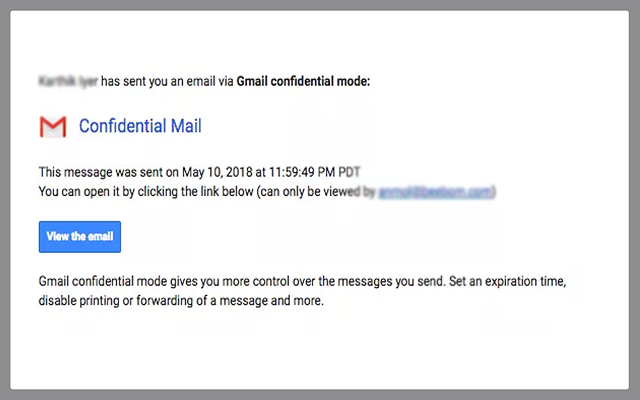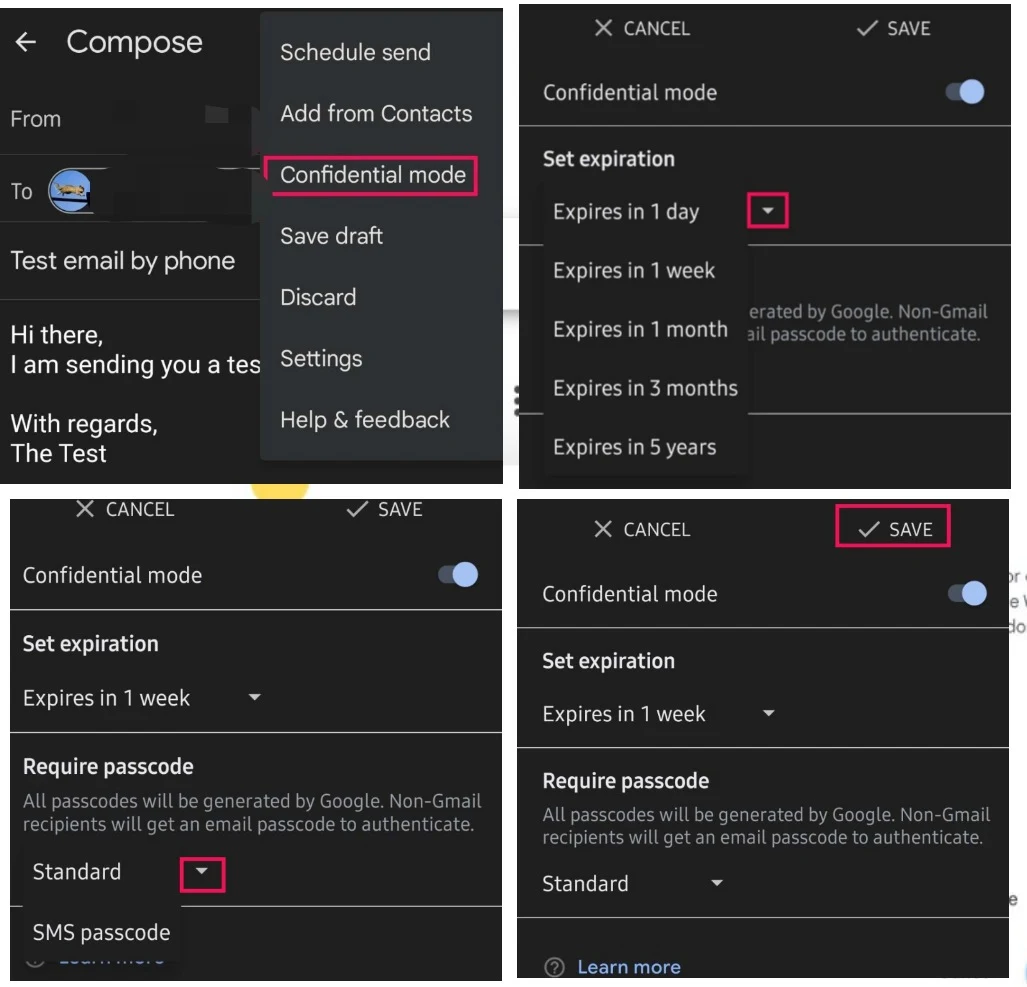How does confidential mode work in Gmail?
Gmail's confidential mode is a valuable feature designed to safeguard sensitive information, preventing it from being unintentionally shared or accessed without your permission. With this feature, you can establish an expiration date for your messages or retract access at your discretion.
When using confidential mode to send a message, the recipient receives a link to the message instead of the message content itself. This link has a predefined expiration time, or you can revoke access at any moment. Furthermore, recipients are unable to forward, copy, print, download, or take screenshots of the message.
Confidential mode employs various protective measures for your messages:
- Encryption: Messages sent in confidential mode are encrypted using TLS, a standard encryption protocol for securing data during transit. This means that even if intercepted, the message remains unreadable without the encryption key.
- Expiration: Messages in confidential mode can be configured to self-destruct after a specific time, reducing the risk of unauthorized access.
- Revocation: You have the ability to retract access to messages sent confidentially at any point, rendering them inaccessible even if the recipient had previously opened them.
It's crucial to understand that confidential mode isn't foolproof. For instance, the recipient can still capture screenshots of the message before it expires or share the message link with others. Nevertheless, confidential mode serves as a valuable layer of protection against unauthorized message access.
How to Use Confidential Mode in Gmail
Once you have completed all the security steps, click on Save, write your email and hit send. If you enable the passcode, Gmail will ask you to enter the recipient's phone number so that they can send the 4-digit passcode.
The primary advantage of employing confidential mode is the enhanced security it offers, preventing recipients from "redirecting, copying, pasting, downloading, or printing content." These restrictions add an extra layer of enjoyment, safeguarding your private information from ending up in the wrong hands, which is a common occurrence in accidental data leaks. The confidential email you receive will have the following appearance:
How to Use Confidential Mode on Gmail Smartphone
Here are some recommendations for making the most of confidential mode:
- Limit the use of confidential mode to messages containing sensitive information.
- Set an appropriate expiration date based on the message's sensitivity.
- Revoke access to messages when they no longer require confidentiality.
- Keep in mind that confidential mode doesn't prevent forwarding, copying, printing, or downloading if the recipient takes a screenshot.

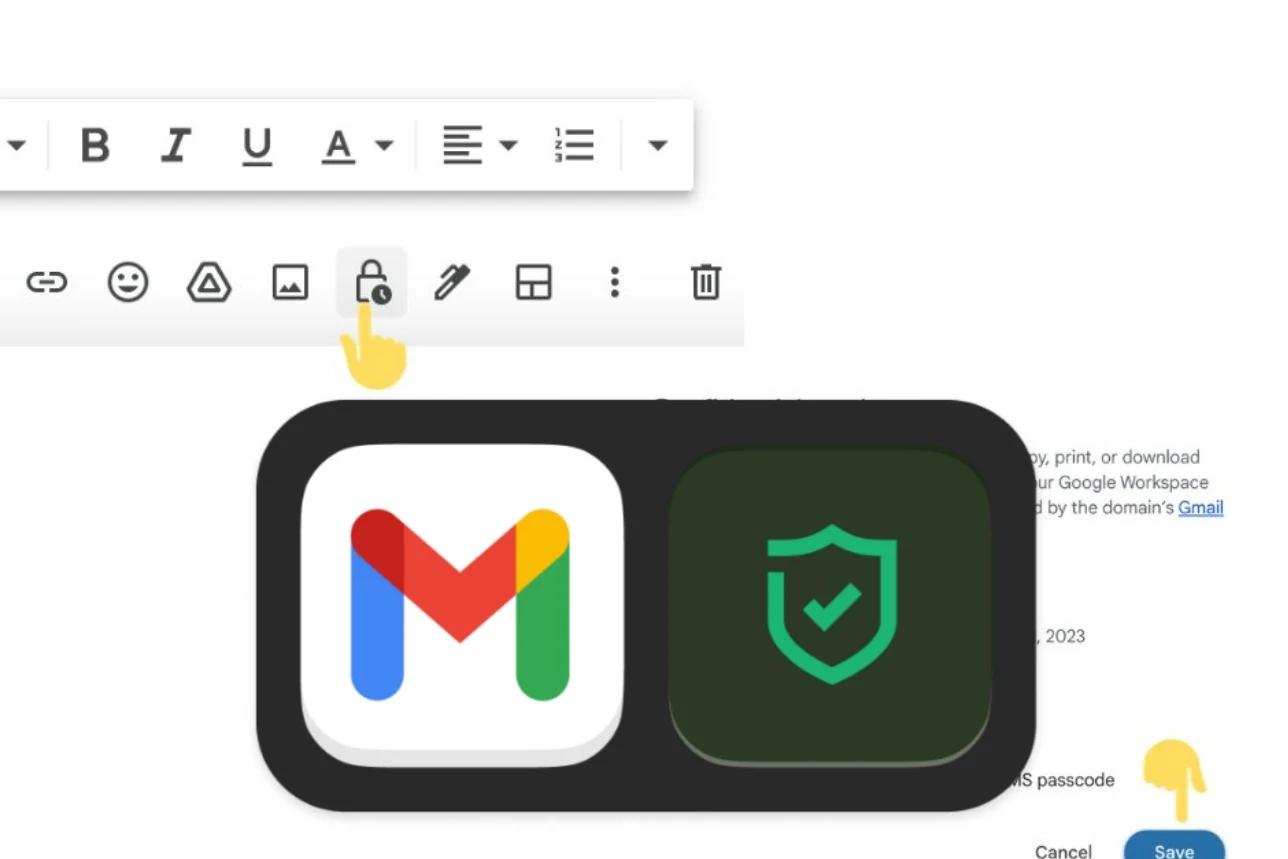


.png)