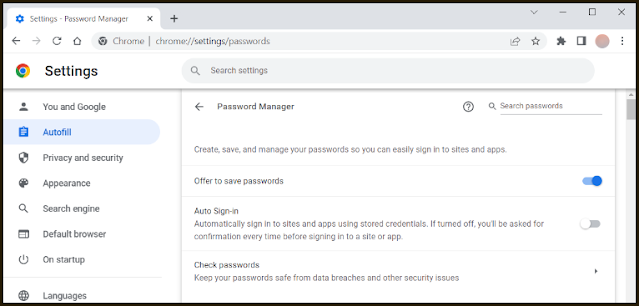Most Internet browsers offer you to save passwords for different accounts when you register with them to make it easier to access them later, but unfortunately hackers can easily access them if they manage to access the browser data and pull it out.
Therefore, specialists are advised not to save any passwords to the browser. In this article we present Two ways to delete passwords from Chrome browser to keep privacy and security.
METHOD 1: Erase all stored data across the computer
You can clear all the data stored by the browser by pressing the keys Ctrl + H on the keyboard to enter the "History" and from the window select "Clear Browsing Data".
METHOD 2: delete the password of a specific site
Open the settings through the browser menu, and from the settings menu, go to the “Autofill” option, and through the window on the right side of the screen, click on “Password manager”.
You will find a list of saved usernames and passwords for all saved websites and from there you can select the ones you want to clear their login data from the browser as shown in the image.
You can also turn off Auto sign-in from the same previous menu and the browser will not auto-type your password every time when you sign up for a site.