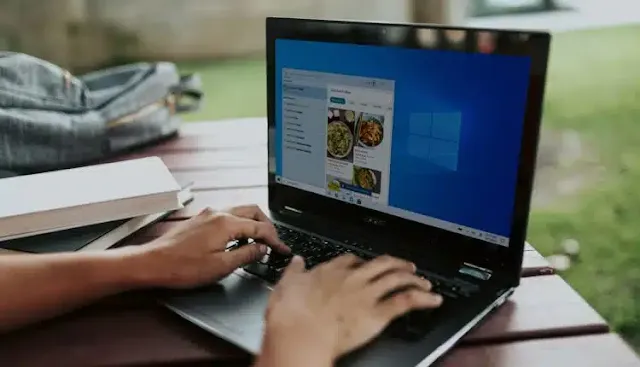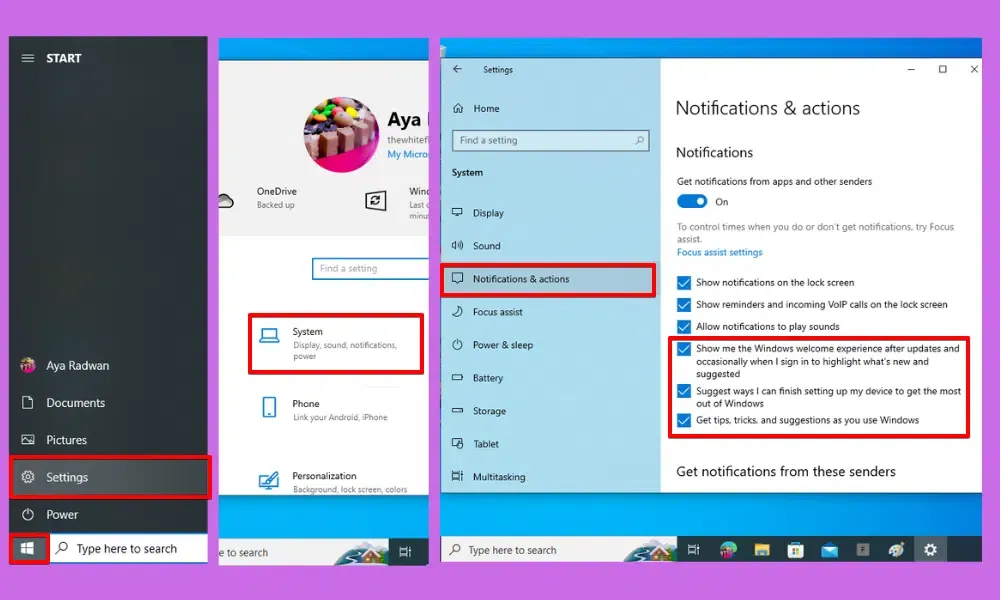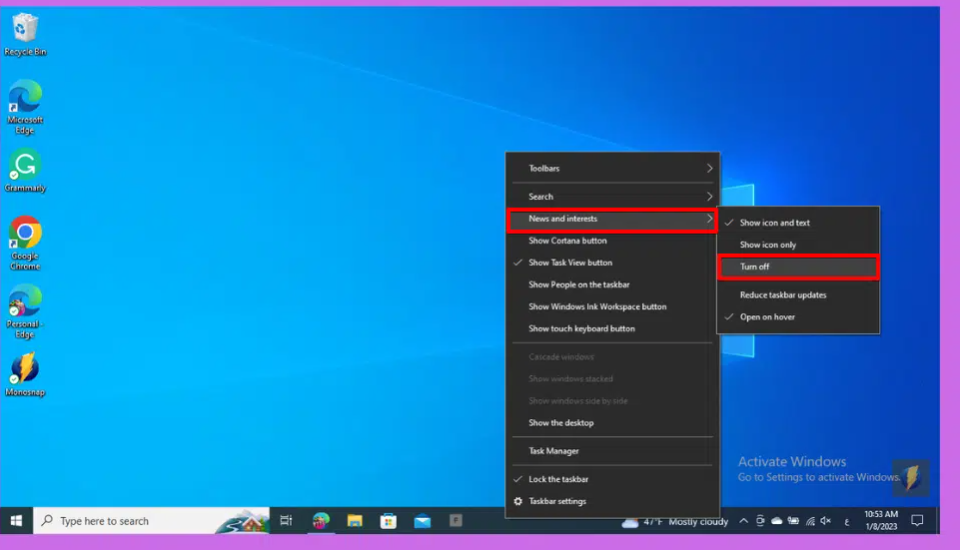When you buy a Windows 10 computer, you will be constantly shown ads as suggestions for some important programs and additions to your computer.These ads may be a source of annoyance to many, but they can be turned off by following simple steps that we will explain in this article.
1- How to disable ads in Windows 10:
Windows often prompts you to finish setting up your new computer, and suggests more services provided by Microsoft.
To get rid of this type of ads; Follow the following steps:
- Open the Start menu.
- Click the gear icon on the left side of the screen; To go to the Settings page.
- Click on the (System) option, then click on the (Notifications & actions) option from the menu on the left of the screen.
- Disable the following options:
- Show me the Windows welcome experience.
- Suggest ways I can finish setting up the device.
- Get tips, tricks, and suggestion.
2- How to hide the search button from the taskbar:
Having the search button appearing in the taskbar can be useful at times, but it contains a set of suggestions for programs and settings that are usually useless and annoying for some.
- Right-click on the taskbar.
- Go to the Search option, and click Hidden.
Hide the Cortana button
You can also hide the Cortana button if you don't want to use the voice search feature, by following these steps:
- Right-click on the taskbar.
- Disable the Show Cortana button option.
3- How to remove news from the taskbar to hide Windows ads:
Showing news above the taskbar is another way to display Windows company ads, and you can hide them if you are not interested in them, by following these steps:
- Right-click on the taskbar.
- Select the (News and interests) option.
- Click on the Turn off option.
4- How to disable OneDrive alerts:
Continuous OneDrive alerts can interrupt you while you're using your computer for work. To disable it, follow these steps: