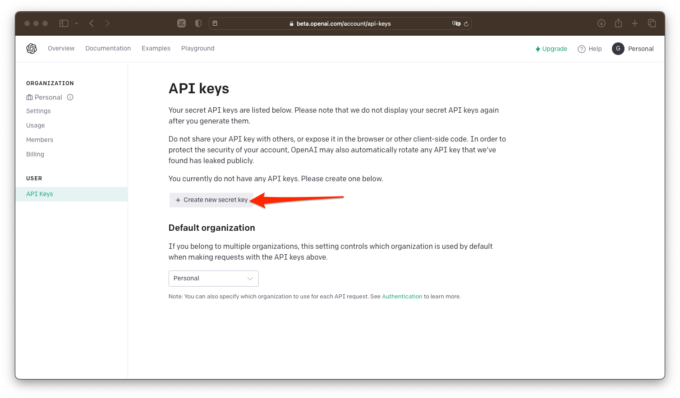ChatGPT or OpenAI's chatbot, which is able to understand the meaning of words and phrases presented to it and suggests relevant responses, based on the context of the conversation. All using natural language.
If ChatGPT can be installed locally on a server, this method is currently not available to some. For the general public, this tool can only be accessed from the official ChatGPT page on the OpenAI website. With ChatGPT being a conversational bot capable of understanding natural language, it would be very interesting to be able to ask questions out loud, from a smartphone, for example.
On iOS, there is a workaround to allow you to use ChatGPT via Siri voice assistant. GPTChat with Siri, that's its name, uses Apple's Shortcuts app and requires a GPT-3 API key to be generated. Here's how to use ChatGPT with Siri on your iPhone.
1. Create your OpenAI account
If you haven't already, start by creating your OpenAI account. To do this, go to https://beta.openai.com/signup and follow the instructions to create your account on the platform. Once your account is created and validated, sign in with your credentials.
2. Generate your API key for GPT-3
Once you get to the “Welcome to OpenAI” homepage, click on your account button displayed on the top right and then select View API Keys.
Then click on the Generate New Secret Key button to generate a new key.
A popup will appear and indicate your key. Copy and keep it. You will need it later to finish configuring GPTChat using the Siri Shortcut.
3. Install the Apple Shortcuts app
If it isn't already installed on your iPhone, download Apple's Shortcuts app. Thanks to this application, you will be able to access the shortcut that allows you to query ChatGPT with Siri.
4. Download GPTChat using Siri Shortcut
On your iPhone, open Safari to download ChatGPT using the Siri shortcut there. In the window that appears on the screen, press the Add this shortcut button. The SiriGPT shortcut should be present in the Apple Shortcuts app.
5. Configure the shortcut
Now you need to configure the shortcut to be able to make it work with your OpenAI account. To do this, press the Shortcut Options button represented by three small dots. Then locate the text block, and replace the mention of ADD API KEY HERE with the GPT-3 API key copied in Step 2. Verify that the shortcut is correct with your key by pressing the OK button at the top right.
6. Set the shortcut activation command
As it is, you can fully use the SiriGPT shortcut by launching it directly from the Shortcuts app. It is possible to use it by speaking directly to Siri, but the results are often approximate. Unless you rename the shortcut to something Apple's voice assistant understands unmistakably. But then it will be necessary to validate some permissions, in particular so that the shortcut can access the microphone, audio, which is not really practical. So it's best to set up a special command that will allow you to launch the shortcut without having to open the shortcuts or have trouble speaking with Siri.
To do this, open iOS Settings, go to the Accessibility menu, and then in the Touch section, scroll down in the options and select Touch the back of the device.
Then double tap, scroll through all the options displayed until you reach the section dedicated to Shortcuts, and select SiriGPT.
Now when you double tap on the back of your iPhone, SiriGPT will launch and you will have the option to query ChatGPT by speaking directly to it out loud.
Note that you will need, at least on the first use, to validate some permissions, in particular to grant access to your iPhone's microphone.