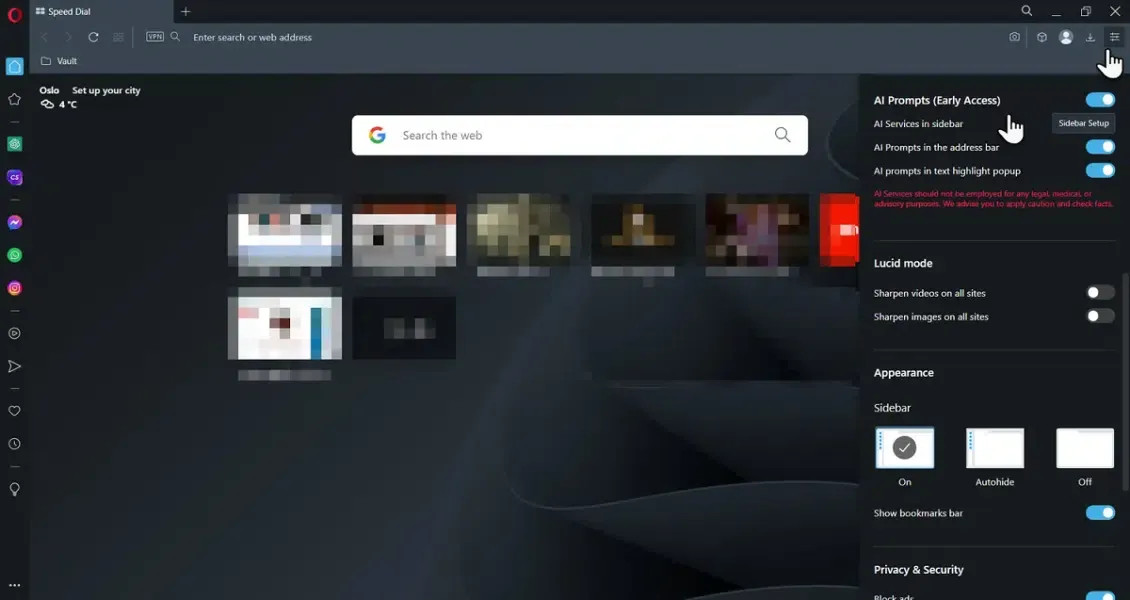Opera has announced the launch of a new set of features that integrate generative artificial intelligence into its web browsers, Opera Browser and Opera GX. These new features include AI Prompts and access to intelligent chatbots, ChatGPT and ChatSonic, through the sidebar.
Before using these new features, they must be activated in the browser. The following steps explain how to activate the AI features in Opera:
How to use artificial intelligence features in the Opera browser
You can access artificial intelligence features in the Opera browser in Windows and Mac computers, as well as Linux computers, and in the Opera GX browser in Mac and Windows computers by updating your version of the Opera browser or downloading it from the official website.
Opera browser's AI features are not automatically enabled when you download or update the browser, and to activate them, follow these steps:
- Open the Opera or Opera GX browser, then click on the Easy Setup icon located on the right side.
- Enable the AI Prompts (Early Access) option.
- Click on the Sidebar Setup button located next to the (AI Services in sidebar) option to open the sidebar, then ensure that ChatGPT and ChatSonic are enabled by default.
How to start using AI features in Opera browser for search operations:
Here are the revised and organized steps for using AI features in the Opera browser for search operations:
1. Open a web page using the Opera browser.
2. In the address bar, locate and click on the "AI Prompts" button.
3. Upon clicking, you will see two icons with abbreviations:
- "CG" for ChatGPT
- "CS" for ChatSonic
4. Additionally, you will find a suggested text prompt provided by the AI.
5. Click on the suggested prompt to initiate a conversation with the AI.
6. Alternatively, you can access ChatGPT or ChatSonic by clicking on their respective icons in the sidebar.
7. Start typing your desired text prompt. You can request various tasks from the AI, including ideas, summaries, translations, programming instructions, articles, reports, and even AI-generated images from ChatSonic.
Once these options are enabled, you'll be able to utilize artificial intelligence features in Opera for search operations. Here are some examples of how to use these features:
1. Improved Search Results: Using artificial intelligence features, Opera will display search results that are more relevant to your query. For instance, if you search for "how to fix my computer," Opera might present search results that include instructional videos or educational articles.
2. Search Suggestions: With artificial intelligence features, Opera will provide search suggestions based on your previous searches. For example, if you previously searched for "world news," Opera might suggest search queries related to current events.
3. Customized Search Results: Leveraging artificial intelligence, Opera will showcase search results tailored specifically to your interests. For instance, if you have an interest in technology, Opera might display search results related to new tech products.