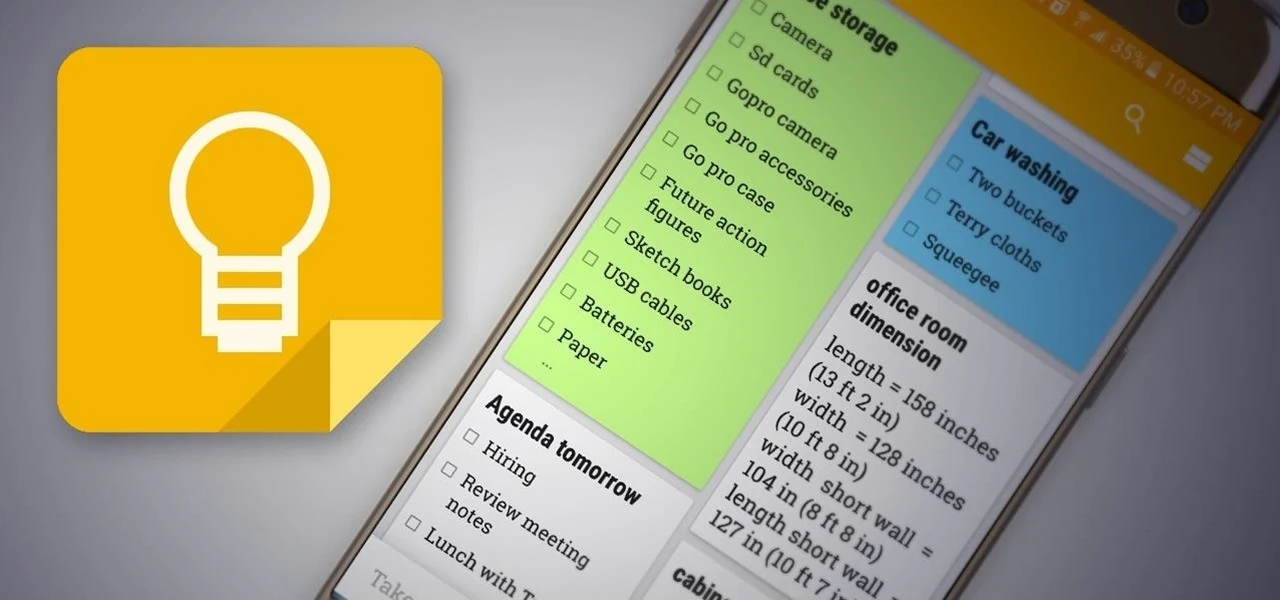Google Keep is a simple note-taking app that works in web browsers and phones. It can be used to save ideas, add to-do lists, add photos to notes and even collaborate with other people in planning an event. You can share notes in Google Keep with other users and collaborate with them to edit them, and add information.
This feature is useful in many cases, for example: if you're planning a trip with family members, you can create a note in the Google Keep app that includes the activities to do on the trip, the tools you'll need to take with you, invite family members to make edits to the note, and add any information to it. On the other hand, you can use this feature in your work, to collaborate with coworkers on designing a specific project, or planning work.
1- How to use Google Keep collaboration:
1.Open a web browser, go to the desktop version of Google Keep, or download the Google Keep app available for Android users in the Google Store, and for iPhone users in the App Store, if you have not used it before.
2. Open Google Keep in the web or app, sign in to your Google account, then write a new note that you want to use the collaboration feature, or choose one of the existing notes if you have used Google Keep before.
3. After you open the note you want to share, you'll notice a person-shaped icon with a plus sign (+) next to it, click on it. If you use the application from the phone, you will find an option (Collaborators) next to which a person icon appears with a plus sign within a group of options that appear after clicking on the three-dot menu button.
4- After clicking the icon for adding people to collaborate, a pop-up window will appear, in which you type the name of the person you want to collaborate with in the note, or their email address. You can add multiple collaborators to a note.
5- After you finish adding all collaborators, click Save.
2- How to stop sharing in Google Preserve Notes:
Photos of all accounts added to the note will appear in the lower right corner of the note page, and if you want to remove anyone you share the note with, click their account picture, a pop-up window will appear with the names of all collaborators with an X next to each name, click the X next to the name of the person you want to remove, and then click the Save button.