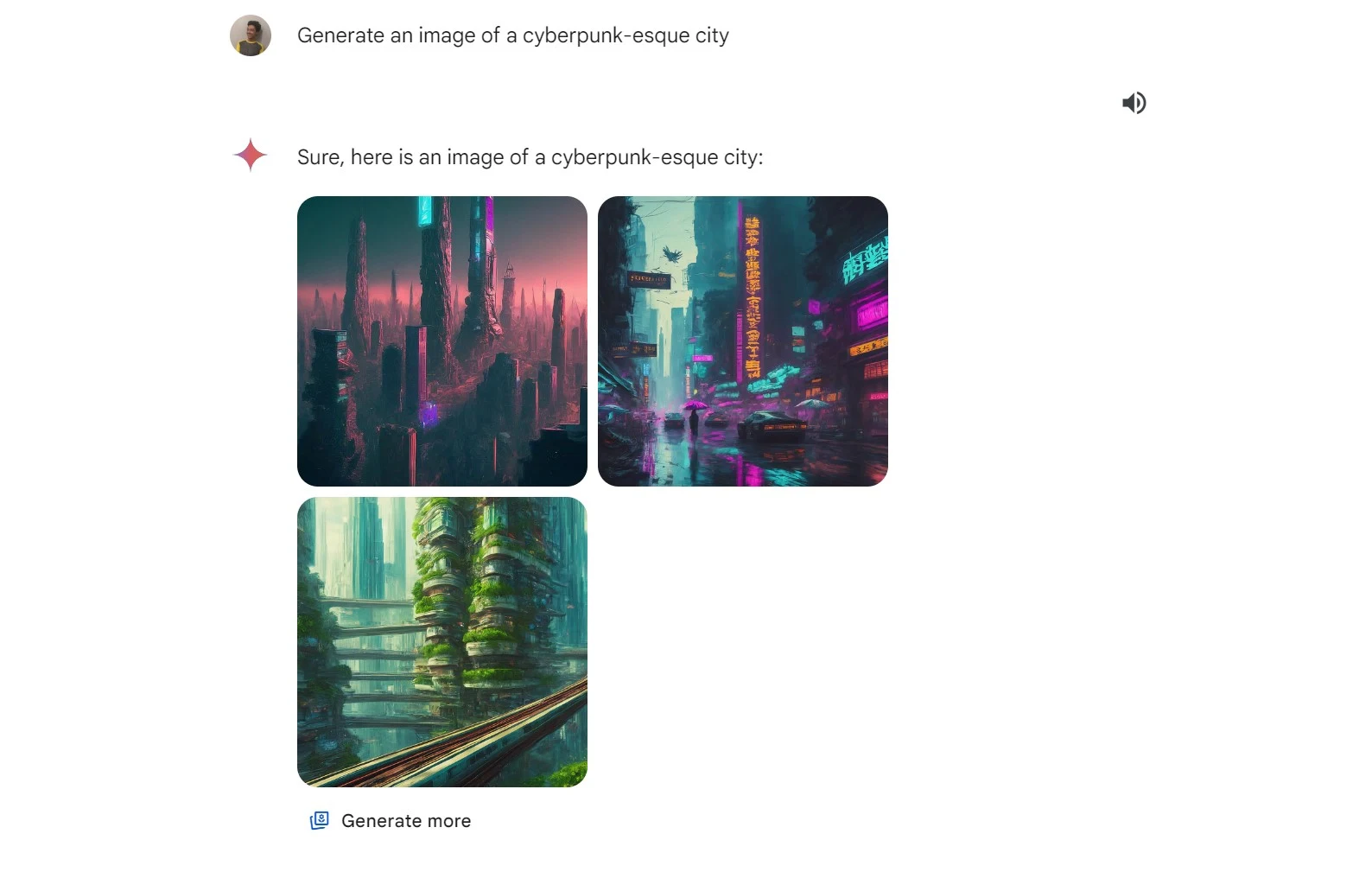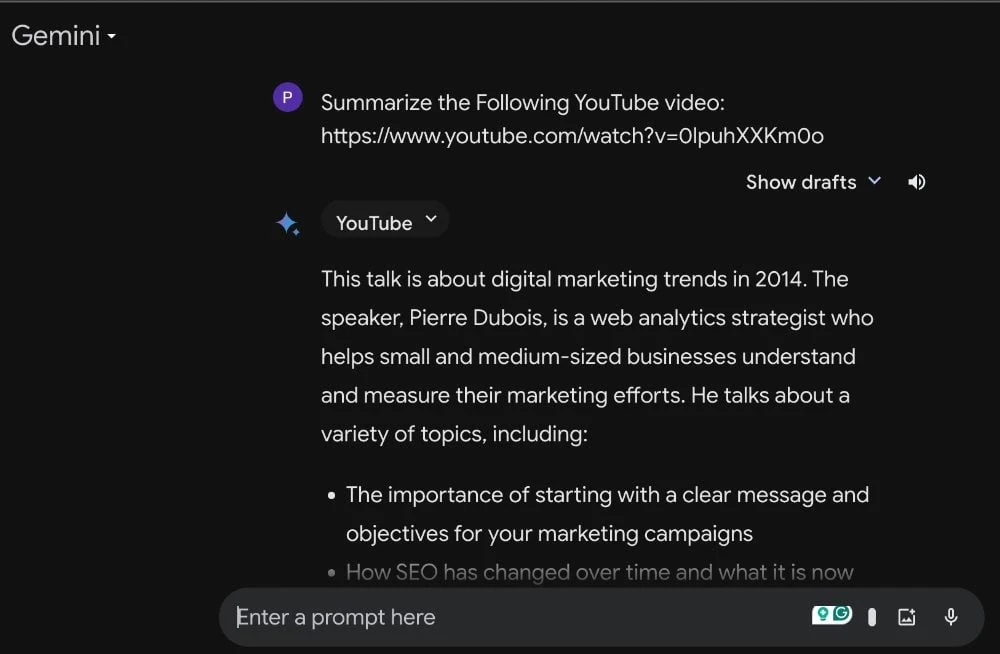Google's artificial intelligence robot, formerly known as Bard, has undergone improvements and a name change to Gemini. The recently launched Gemini mobile application makes it easier to use the robot directly from your phone.
Tips to get the most out of the Gemini AI robot
The Gemini robot is capable of assisting you in various ways, including translation, text creation, coding, image generation, and much more. Whether you're using the Gemini app on your phone or browsing its website, you can maximize its capabilities with the following tips:
Make the most of Google's Gemini AI bot with these tips
Ask Gemini to identify pictures
You can also upload a photo from your device and ask questions about it.To achieve this, follow these steps:- Open the Google Gemini app on your phone or go to the Gemini website via a web browser.
- Click the image icon and choose the photo you want to upload.
- Type a question about the image inside the box for writing claims, and then click the submit button.
- If you want to create an image, type a description of the image inside the box provided for writing prompts, and then click the submit button.
- Open the Google Gemini app on your phone or go to the Gemini website via a web browser.
- Click the image icon and choose the photo you want to upload.
- Type a question about the image inside the box for writing claims, and then click the submit button.
- If you want to create an image, type a description of the image inside the box provided for writing prompts, and then click the submit button.
Convert text to image
Robot Gemini stands out for its ability to create images from texts; however, there are some limitations imposed on Gemini when it comes to image creation.
For example, creating professional and convincing images. Nevertheless, you can maximize what the built-in image generator and the included image definition tool in Gemini offer. You can request the creation of an image for anything after entering an accurate description of the image.
YouTube Vision Gemini : Analyze a YouTube video by requesting Gemini
The Gemini app features a functionality called "YouTube Vision" that analyzes YouTube videos and provides a summary of the most relevant information within them. When interacting with Gemini and adding the phrase "YouTube@", you can request an analysis of the content of any video clip. To activate this feature, follow these steps:
- Open the Google Gemini app on your phone or go to the Gemini website in your web browser.
- In the input box, type "YouTube@", and if you know the channel name or have the direct link to the video clip, add it after typing "youtube@".
- Gemini will automatically summarize the video content for you, and then you can ask questions about the video clip.
Use Gemini to translate texts
You can request translation of a sentence or a whole paragraph from Gemini, and this robot excels in providing professional and contextually appropriate translations, not just literal ones. You will find that the translations it offers are much better than those provided by most other translation tools relying on artificial intelligence.
To try using Google Gemini robot for translation, follow these steps:
- Open the Google Gemini app on your phone or go to the Gemini website in your web browser.
- Type: "Translate to English" or "Translate to Spanish" or "Translate the following paragraph to Japanese," for example. Then, type the sentence you want to translate and press the send button.
- You will receive a translation for the sent paragraph after a moment.
Use Gemini to create a table in Google Sheets
If you need help organizing information in a table using Google Sheets, you can ask the Gemini robot to create the table and arrange the information, then export it to Google Sheets.
To do this, follow these steps:
- Open the Google Gemini app on your phone or go to the Gemini website in your web browser.
- Ask the robot to create a table and enter the information you want to add to the table, then click the send button.
- After obtaining the table, click the "Export to Sheets" button at the bottom of the table.
Generating code: Gemini is used in programming:
The Gemini robot can help you write code. Using it allows you to validate existing code or ask it to produce new code. To try this, follow these steps:
- Open the Google Gemini app on your phone or visit the Gemini website in your web browser.
- Write the code you want, then ask the robot to validate it.
- You can also ask the bot to write specific code after explaining its details in the Write Claims box.
If you're a Gemini Advanced subscriber, you can run and edit Python code within Gemini, providing programmers with a useful way to validate codes and make necessary modifications.