WhatsApp, the app used by billions of people around the world, has become the most popular and multifunctional application. It's no longer just text chats, but allows users to communicate via voice and video calls, and send a variety of communication media, including current and live locations.
How to change the geographical location and send your place in a fake way via WhatsApp and Telegram
Although WhatsApp boasts valuable features, it lacks the capability to share a fake location. Consequently, when users are prompted to share their location, they're left with no choice but to either disclose their "precise" location or decline—a practice aligned with ethical principles.
Nevertheless, certain situations may necessitate the provision of a fake location for particular purposes, which is where this article becomes relevant.
Edit and change your geographical location in WhatsApp application on Android phones
WhatsApp does not support fake your geographical location, as all it sends is the exact location of your place where you sit, so we will need a third-party application to fake and change your geographical location in the WhatsApp application, which is the Fake GPS Location - LocaEdit application on Android phones.
download "Fake GPS Location- LocaEdit"
To begin using a fake GPS location method, the initial step is to locate a suitable application. Numerous applications are accessible, with some being free, others paid, and some necessitating "Root" permissions for the phone. Among these options, "Fake GPS Location- LocaEdit" stands out as a recommended choice due to its user-friendly interface, convenience, and compact size.
Once the app is chosen, the next step involves adjusting certain developer settings on the phone. This method is primarily compatible with Android systems and entails making straightforward modifications in the developer settings.
1.Activate developer options on Android phones
To get started, you must activate the option that allows the app to access the phone's GPS chip. This option can be found in any Android phone regardless of its type.
- Open “Settings”
- go to About Phone
- Then "Software Info" and click 10 times in a row on "Build Number" until developer mode is activated.
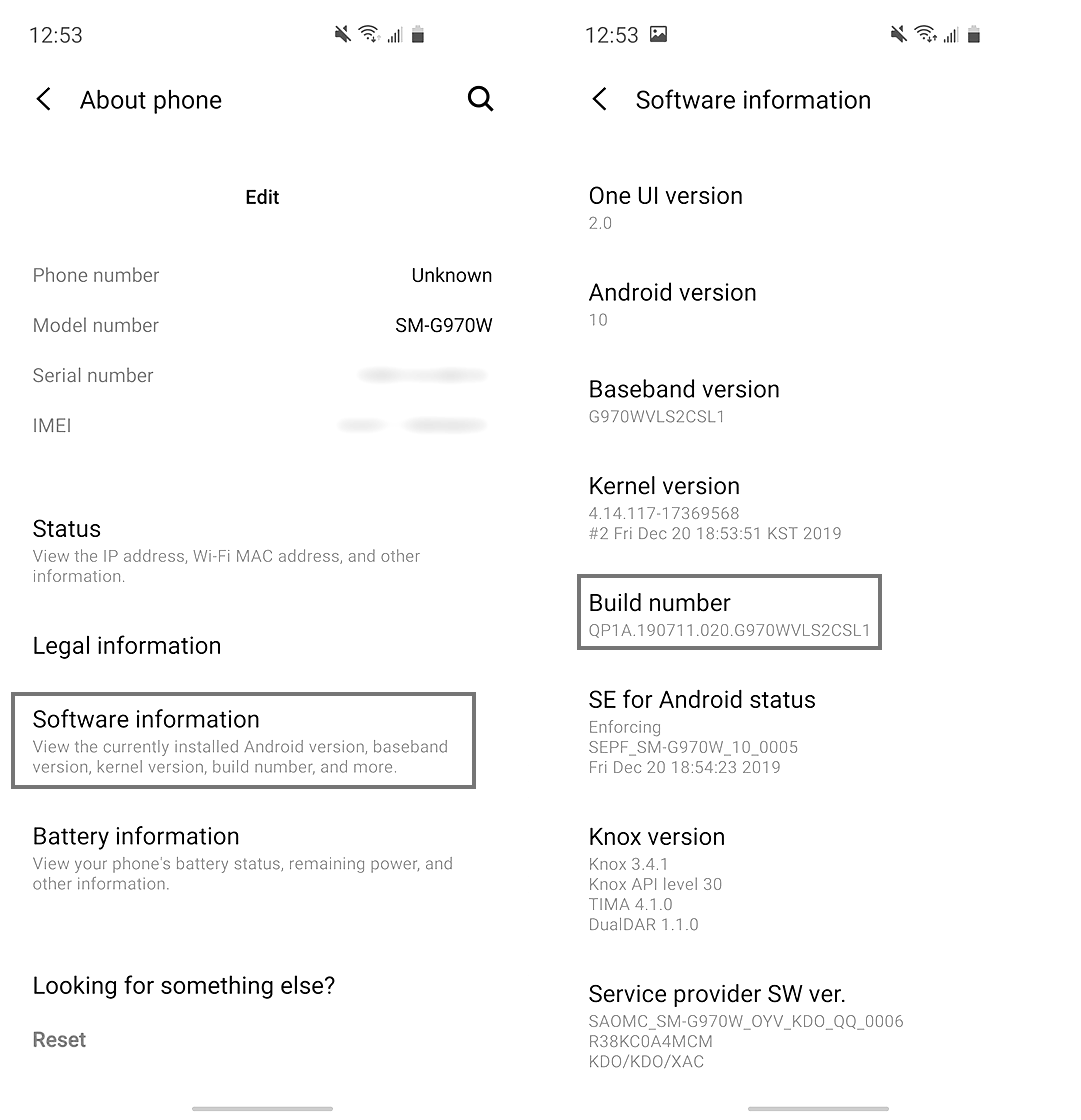 |
| Samsung developer settings |
After that, you can return to the main settings page and scroll down until you reach "Developer Options", from here you can easily activate the developer options and prepare for the second step.
2. Use Fake GPS Location- LocaEdit app to fake location
- You need to go to Settings and then look for the "Developer Options" page in your phone's settings. Look for the "Choose Phantom Location App" option and when you click on it, select the "LocaEdit" app you downloaded. You'll have given the app the necessary permissions to hide your location.
- Open the LocaEdit app on your phone and choose any specific location on the map. Once you have chosen the place, press the "Move" button. The phone will update its location to match the new location you have chosen, and this step marks the last step in the process
3.Send the fake website on Telegram or WhatsApp
If you followed the previous steps correctly, you can now open the WhatsApp application on your phone and select any contact to test the process. Tap on the "paperclip" icon and then select "Location" to share the new location.
Some may wonder why we chose the "LocaEdit Fake GPS Location" app specifically, despite the many similar applications available. This is due to its simple interface, ease of use, and the ability to create a fake travel route rather than just a random point on the map.
If you prefer to use another app, that's not a problem, as the concept remains the same. Simply change your location using any suitable app, and WhatsApp will recognize the new location.
For iPhone users who wish to perform a similar process, connecting the phone to a computer is necessary to change the geographical location to a fake one. This can be done using a free program like 3uTools, as explained in a previous article.
Lastly... of course, we emphasize the importance of avoiding any unethical use of this method. We aim to educate the public and encourage ethical usage.

.jpeg)
.jpeg)