Ensuring the blocking of pornographic or harmful websites is essential for enhancing your or your children's quality of life. Modern browsers offer a range of features and customization options tailored to users' needs. However, many of these features are tucked away in the software settings, requiring exploration.
One standout feature among these is DNS over HTTPS, available in browsers like Google Chrome, Microsoft Edge, Brave ,and Firefox. This feature enables the use of a private DNS service to filter the websites you access directly from within the browser. Consequently, you can bypass the need for network setting adjustments on your operating system, be it Windows, macOS, or Linux. Besides enhancing privacy and security, this feature effectively prevents access to harmful and pornographic websites.
Simple steps to enable the feature of blocking malicious and pornographic sites in Internet browsers
What is the advantage of DNS over HTTPS (DoH)?
Understanding DNS over HTTPS (DoH) begins with grasping the essence of the Domain Name System (DNS), which acts as the internet's address book, converting textual addresses into IP addresses for browsers to connect to websites.
Traditional DNS presents challenges, as ISPs can monitor users' visited sites, and DNS server speeds might be sluggish and vulnerable to exploitation by hackers.
Introducing DNS over HTTPS (DoH): A Game-Changing Solution
DoH offers an inventive remedy to these issues by encrypting internet traffic and enabling users to switch to a more secure DNS address.
The CleanBrowsing Advantage
CleanBrowsing stands out among corporate DNS options, providing a service devoid of harmful content, including adult websites.
Leveraging DNS over HTTPS (DoH) with CleanBrowsing
By utilizing DoH, users can depend on CleanBrowsing to filter content, ensuring a safer browsing experience.
Block pornographic websites from the browser by activating the DNS over HTTPS feature
Currently, many browsers support DNS over HTTPS, which is a positive step to enhance online privacy and security. You can easily enable this feature on some systems, such as Google Chrome, Microsoft Edge, and Firefox. Learn how to turn it on each:
1. Activate the DNS over HTTPS feature on the Chrome browser:
You can block sites in Google Chrome browser easily.
- First, open the browser and press the menu button (⁝) in the toolbar at the top of the screen.
- Then, choose "Settings" from the drop-down menu.
- In the side menu, go to the "Privacy and Security" section and tap "Information Security".
- Go to the last part and tap on "Advanced Settings".
- There, you'll find the "Use secure DNS use" option. Activate it, and select "Choose your DNS provider". From the drop-down menu, select CleanBrowsing (Family Filter) to install it as a DNS provider.
This way, any malicious or pornographic sites within the Google Chrome browser will be blocked, and a download failed message will appear if you try to access them.
2. Activate the DNS over HTTPS feature on Microsoft Edge
In Windows 11 and Windows 10 operating systems, Microsoft Edge is the default browser. One of the useful features it offers is the ability to link it with a Microsoft account. Additionally, you can easily activate the feature to block adult websites in this browser.
To activate the feature to block adult websites, all you need to do is click on the menu button (...) at the far left of the toolbar. Then select "Settings," and on the next page, go to "Privacy, search, and services." After that, go to the "Security" section where you will find the option "Use secure DNS to specify how to look up the network address for websites."
Activate this option, then select "Choose a service provider" from the drop-down menu. You will find a list containing suggestions for popular trusted DNS addresses. Select CleanBrowsing (Family Filter) as shown in the attached image above. This way, you can enhance your browsing experience and protect yourself and your family from inappropriate content.
3. Activate the DNS over HTTPS feature on the Brave browser
When it comes to online security, Brave is a leader in its field. The Brave browser often follows Chromium's default for Secure DNS, providing an additional layer of protection for its users. To start using Secure DNS on Brave, open the menu and navigate to "Settings" then "Privacy and Security."
The setting "Use Secure DNS" determines whether Secure DNS is enabled in the browser. By default, the system's service provider is used, but you can easily select "Choose service provider" from the dropdown menu. You'll find a list containing suggestions for popular trusted DNS addresses. Select CleanBrowsing (Family Filter). Additionally, Brave supports the Quad9 service provider alongside the default selections supported by Chrome, giving you multiple options to enhance your online browsing security.
4. Activate the DNS over HTTPS feature on the Firefox browser
Blocking pornographic websites in Firefox requires a few more steps than the browsers mentioned above. You can begin by opening the browser, then clicking on the menu button (☰) in the top-left corner of the screen, and then navigating to "Settings."
Go to the "Privacy & Security" section, and scroll down until you reach the "DNS over HTTPS" option. You'll find that the default option is "Default Protection," but you can enhance security by toggling it to "Max Protection."
Then, select "Custom" from the "Choose provider" dropdown menu, and add the following address in the DNS address input field:
```
family-filter-dns.cleanbrowsing.org
```
5. Activate the DNS over HTTPS feature on the Opera browser
Opera Browser supports Secure DNS technology, known as DNS-over-HTTPS, as well. You can access these settings via the Opera Menu > Settings > Advanced > Browser, then scroll down to the System group of preferences.
The preference "Use DNS-over-HTTPS instead of the system's DNS setting" determines whether secure DNS is enabled. If it's not, you can toggle the preference to get a selection of providers and an option to set a custom provider.
Opera lists several options from Cloudflare and Google Public DNS only.
Then, select "Custom" from the "Choose provider" dropdown menu, and add the following address in the DNS address input field:
```
family-filter-dns.cleanbrowsing.org
```
Once you've done that, you won't notice any significant change in your browsing experience, but you'll actually be protected from visiting harmful, pornographic, phishing, and other known malicious websites. By activating this service, pornographic sites will be blocked on your device, while still maintaining your browsing privacy and security.

.jpeg)
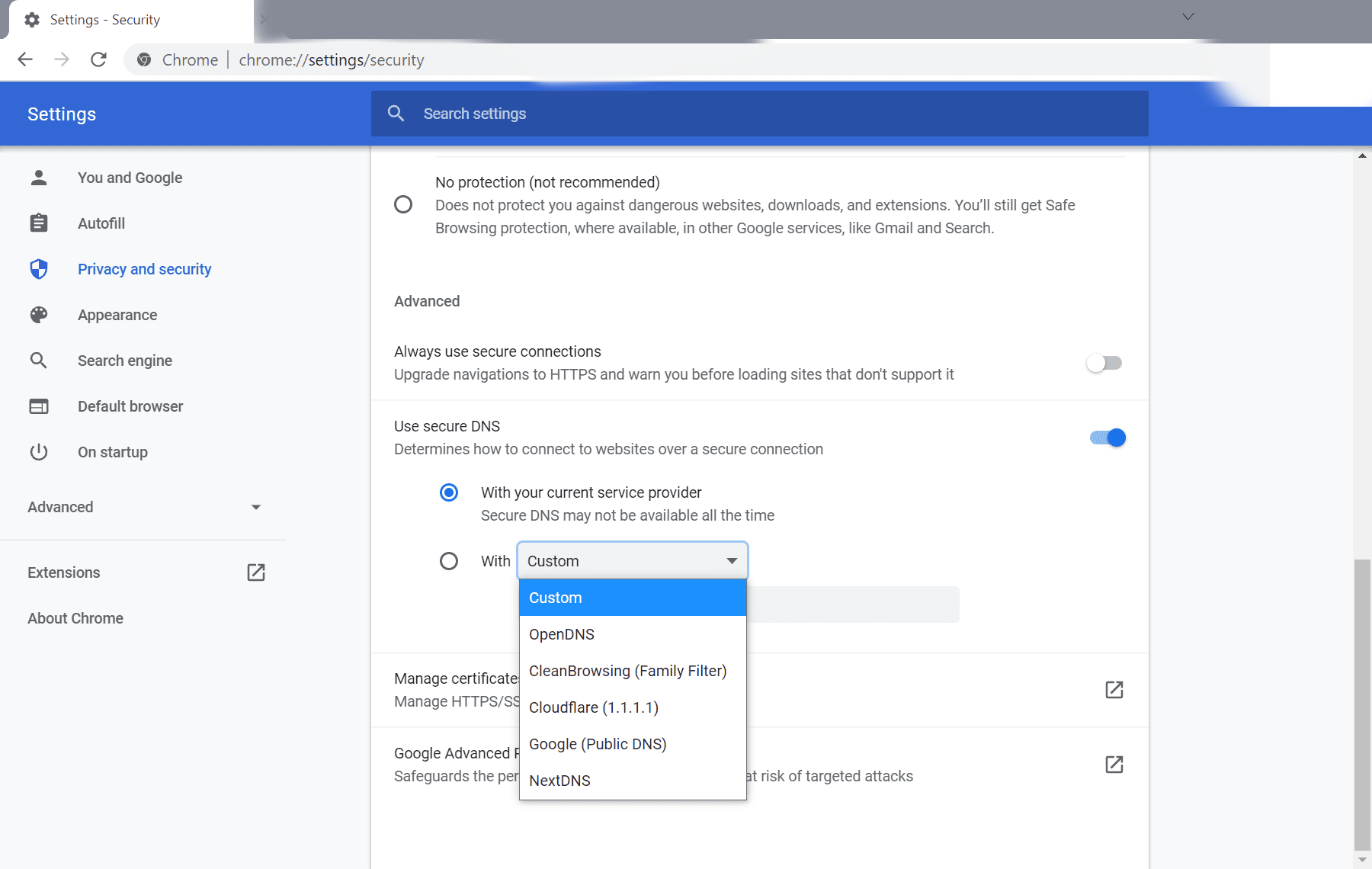
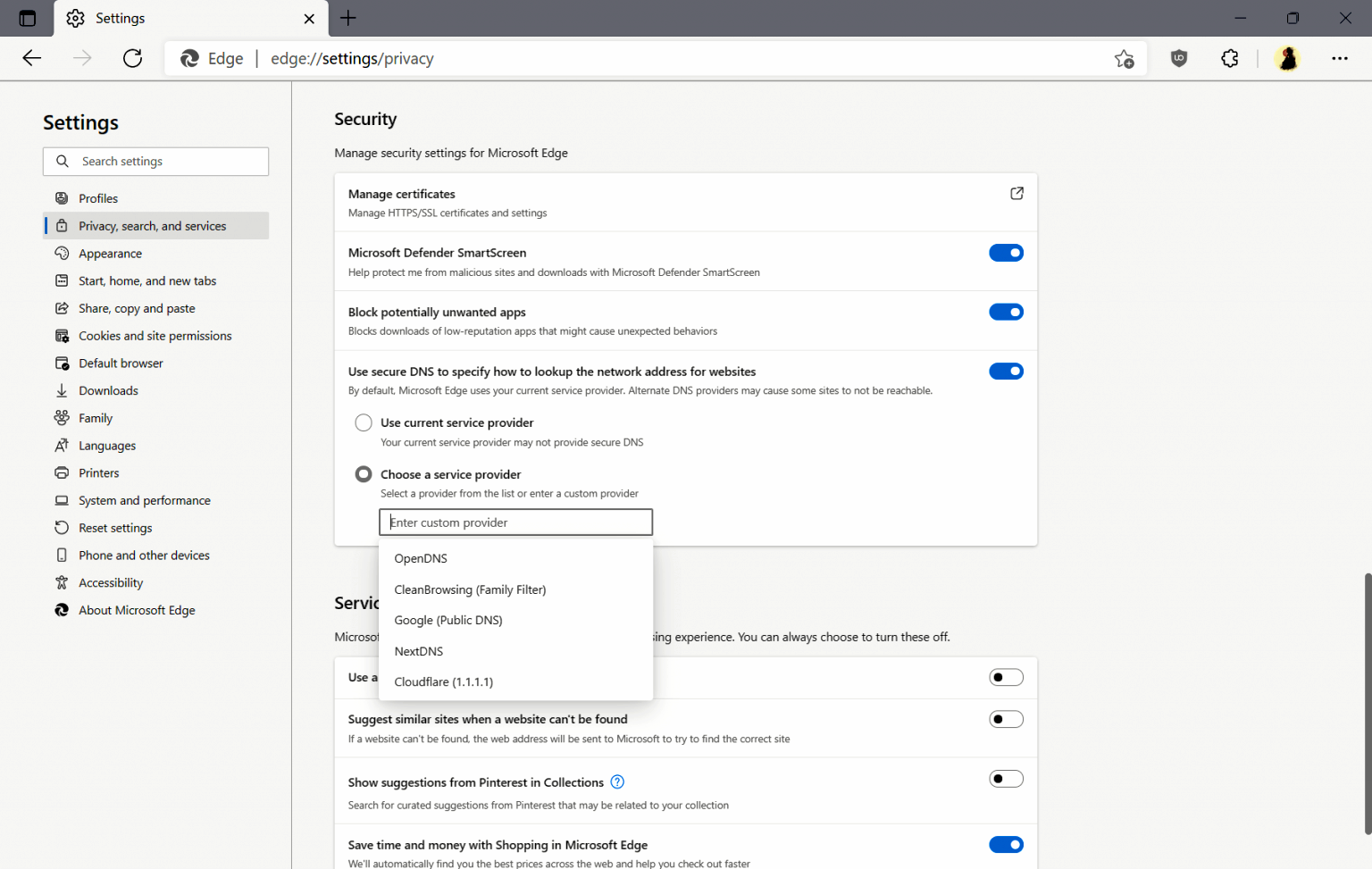
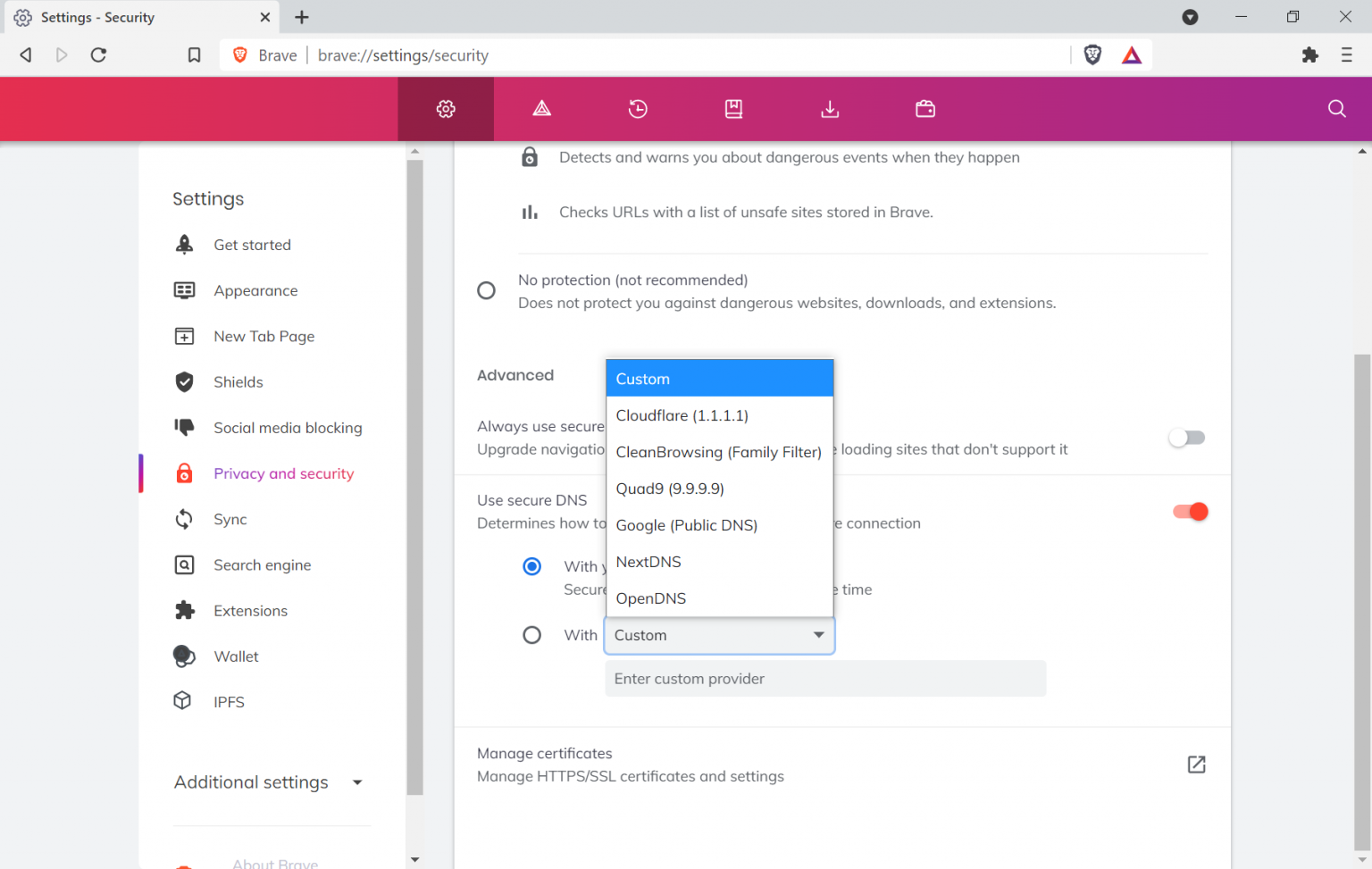
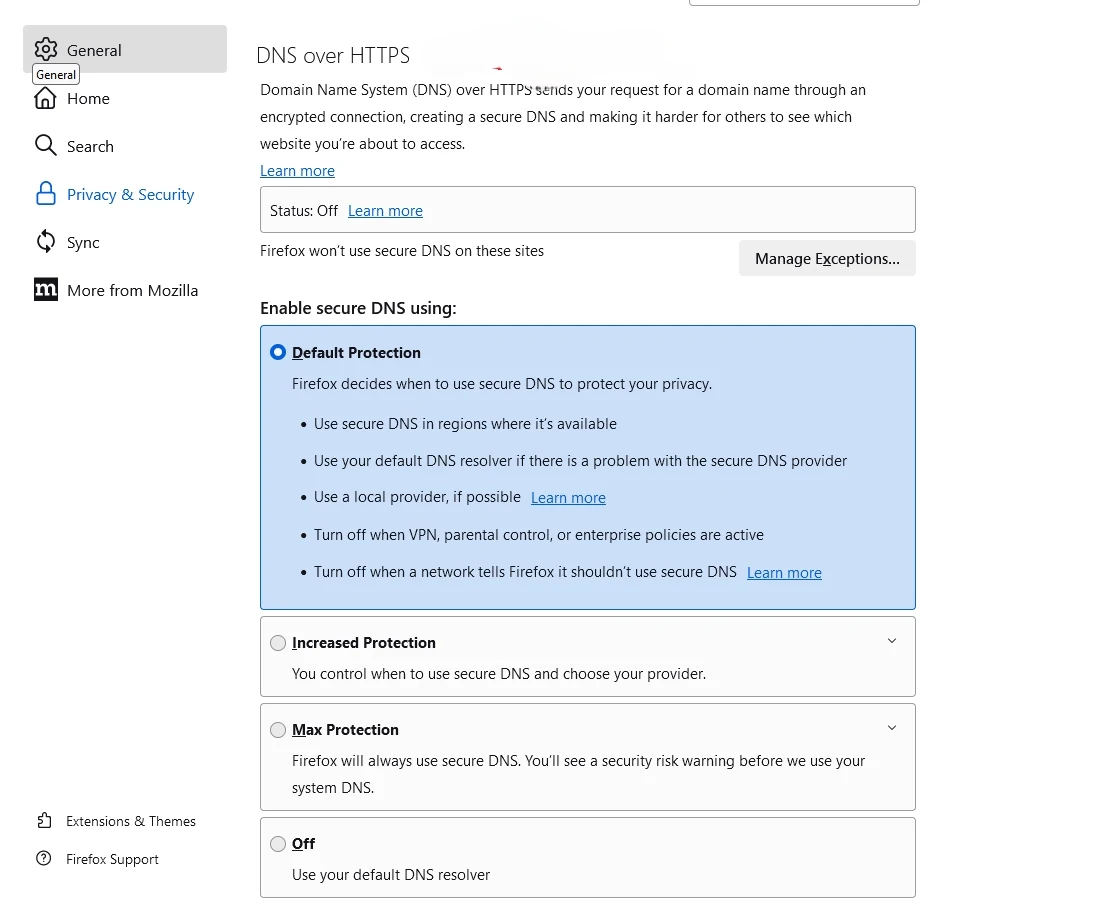
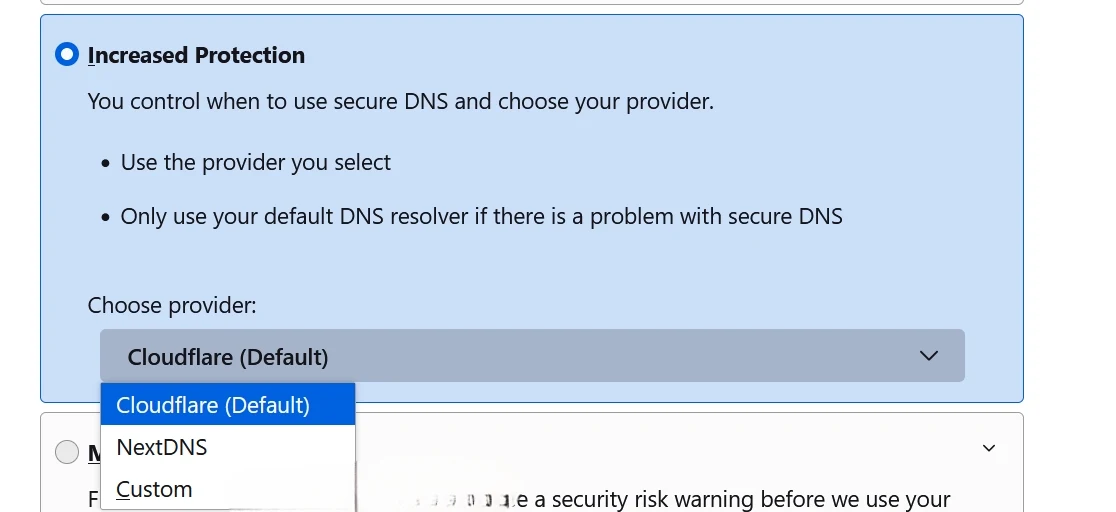
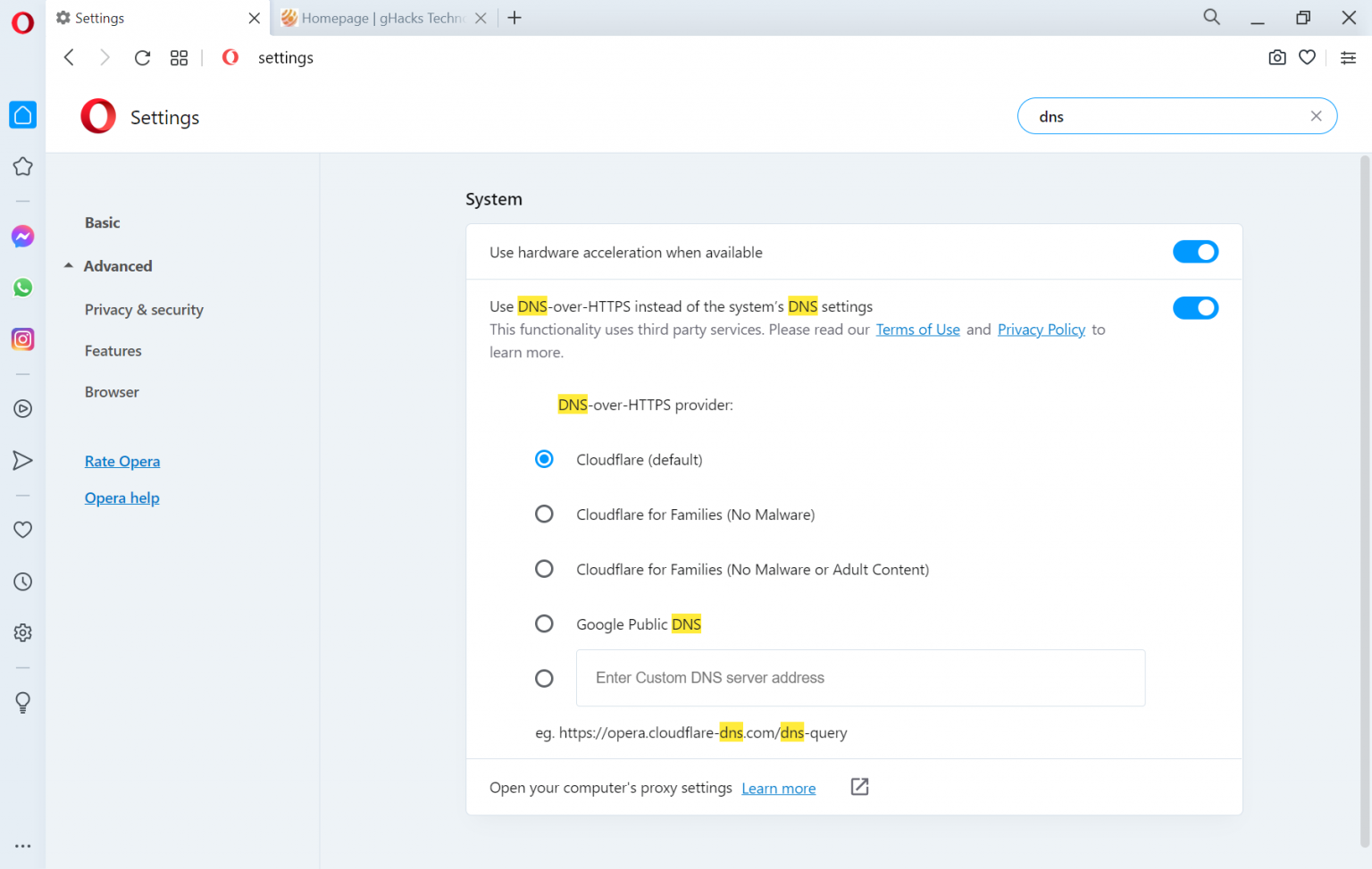
.jpeg)