If you find yourself with a lengthy list of YouTube subscriptions that needs reorganizing, unsubscribing from unwanted channels can feel like a daunting task. While manual removal is an option, it's time-consuming and tedious, particularly with a sizable list. Fortunately, there are ways to streamline this process.
Instead of individually unsubscribing from each channel, consider utilizing the "Hide" option on YouTube. This feature allows you to conceal a channel's content without having to subscribe to it. However, for extensive lists, this approach may still prove time-intensive.
Alternatively, you can employ external tools to manage your YouTube subscriptions. Various apps and websites offer intuitive interfaces for subscription management, including easy channel unsubscribing. Leveraging these tools enables you to efficiently organize your subscription list, bypassing the need for manual intervention.
An easy way to unsubscribe from all YouTube channels at once
- You can download the youtube unsubscribe all add-on to cancel all subscriptions to YouTube channels
- You can also download the unsubscribe all channels in Youtube add-on.
Unsubscribe from all YouTube channels via the Automa extension on Chrome browsers
- You can now make your life easier by adding a premium to your browser. Visit the Automa extension page on the Chrome Web Store and click Add to browser.
- After installing the extension, go to the workflow page to opt out of group YouTube using Automa. Tap the Add to Add-on button in the bottom-left corner, then choose OK from the pop-up window to confirm the extension.
- You'll be directed to the Automa workflow page. Click on the icon "Execute" button in the upper corner to run the workflow and start the cancellation process.
- Log in to your YouTube account from your browser and go to the "Subscriptions" menu. Next, select "Manage" from the top corner of the page.
- Right-click in an empty area on the page, and then select "Check Item."
- You'll see a tab called "Console", click on it and scroll to the bottom of the page.
- Next, paste the script mentioned below and press Enter.
/*** YouTube bulk unsubscribe fn.* Wrapping this in an IIFE for browser compatibility.*/(async function iife() {// This is the time delay after which the “unsubscribe” button is “clicked”; Change it as per your requirementvar UNSUBSCRIBE_DELAY_TIME = 2000/*** Delay runner. Wraps `setTimeout` so it can be `await`ed on.* @param {Function} fn* @param {number} delay*/var runAfterDelay = (fn, delay) => new Promise((resolve, reject) => {setTimeout(() => {fn()resolve()}, delay)})// Get the channel list; this can be considered a row in the page.var channels = Array.from(document.getElementsByTagName(`ytd-channel-renderer`))console.log(`${channels.length} channels found.`)var ctr = 0for (const channel of channels) {// Get the subscribe button and trigger a “click”channel.querySelector(`[aria-label^=’Unsubscribe from’]`).click()await runAfterDelay(() => {// Get the dialog container…document.getElementsByTagName(`yt-confirm-dialog-renderer`)[0]// and find the confirm button….querySelector(`[aria-label^=’Unsubscribe’]`).click()console.log(`Unsubsribed ${ctr + 1}/${channels.length}`)ctr++}, UNSUBSCRIBE_DELAY_TIME)}})()
- This script will unsubscribe from all YouTube channels one by one automatically, so keep waiting until all your YouTube channels are unsubscribed.
When the subscription text malfunctions and stops canceling subscriptions on YouTube channels, there's a simple solution. All you have to do is refresh the page and restart the application. This way, you can get rid of all the YouTube channels subscribed to in one go and build a new, clean subscription list from scratch.
Compared to manually selecting and unsubscribing from each channel, this method saves time and effort. It makes the subscription refresh process easier and more efficient.
- Another easy way is also to download the script from this link also without the steps above. Automa.site
To check all the channels subscribed to on the YouTube app, go to the subscriptions tab. Then select "All" in the top right corner. On the web, go to the subscriptions tab and click on the "Manage" button in the top right corner.
These are ways via the Chrome browser to unsubscribe from the channels you have subscribed to on the YouTube platform .

.jpeg)
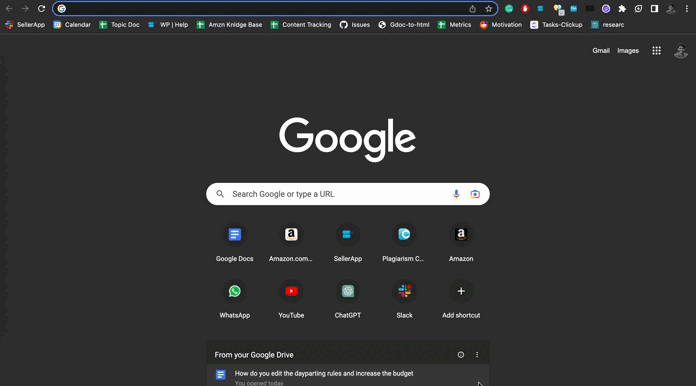
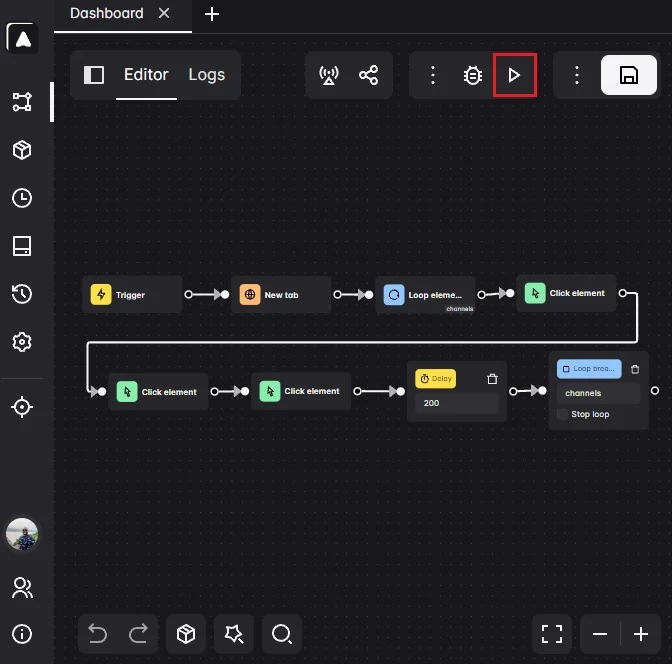
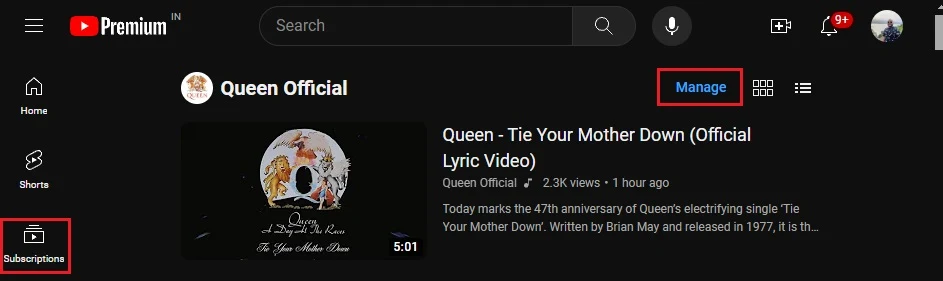


.jpeg)