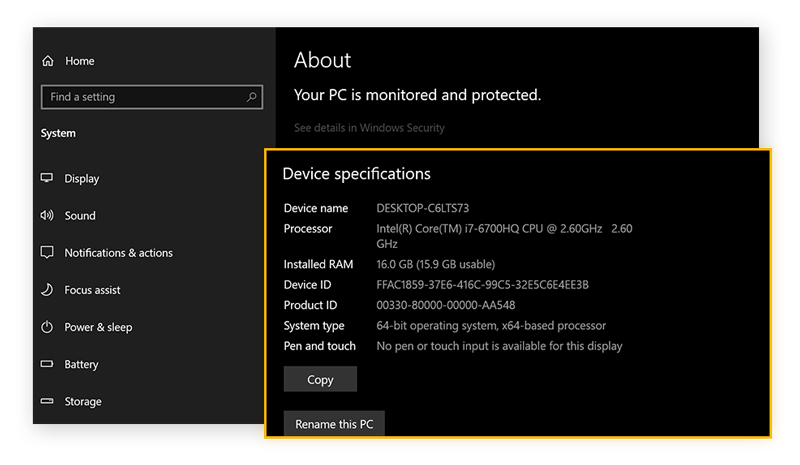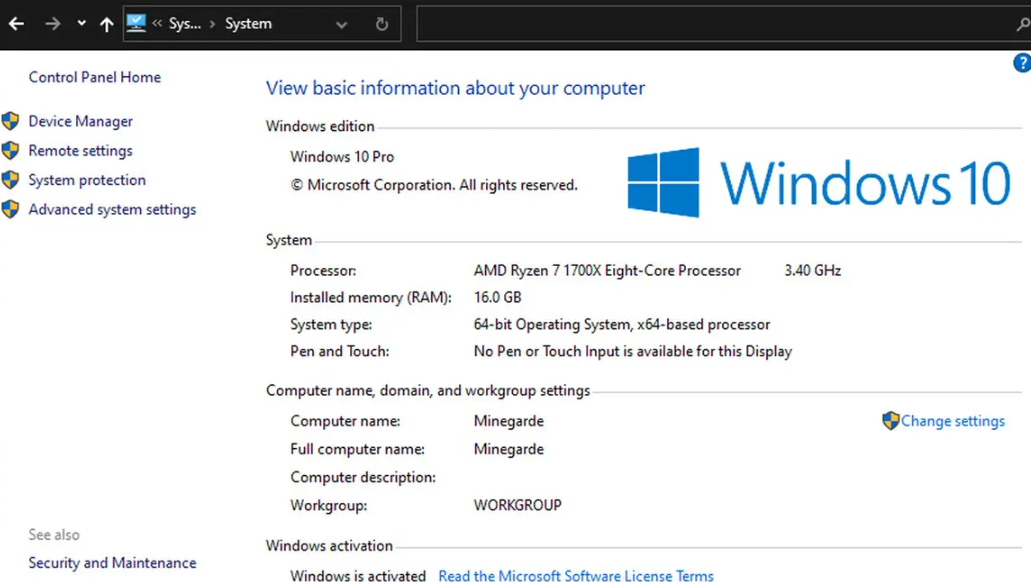What is the shortcut to check PC specs?
Find out computer specifications through settings
- Click on the “Start” menu.
- Go to the “setting” option or alternatively click on the keyboard shortcut Windows + i.
- Go to the “System” section.
- Select the last section ”About“ under the side menu.
- Wait a moment, device specifications and information about Windows on your device will appear.
Find out computer specifications through the Control Panel
- Type Control Panel under the search rectangle in the taskbar.
- Wait a moment, after it appears in the search results click on it to enter.
- Click on the “System” option. (On some devices, tap System and Security first, then tap System.)
- Wait a moment, a window will appear with details of your device's specifications.
Instead of following these steps, you can bring up this window with specifications simply by pressing Windows + Pause attn.
Know the detailed specifications about the computer
But if you want to know the computer specifications about specific detailed information about the system and the entire device, you can do so by following these steps:
- Type system information in the lower search box on the taskbar.
- Click on the System Information option within the displayed results.
- Wait a moment, a window will appear with all the detailed information about your computer in general, for example: hardware or system hardware.
- Use the side sections to show specific information about anything you want.
- Use the search feature at the bottom of the window.
Computer specifications through graphics card and sound
You can find clear and detailed information about the graphics card, graphics and sound built into your device, using the DxDiag tool built into the Windows system, and also the normal device specifications are displayed within this tool, which are:
- Type in within the search feature on the taskbar.
- Type “dxdiag” and click on it when it appears in the search results.
- Wait a moment, the tool will show you and in its main interface information about the specifications of your device and Windows system.
- Click on the Display tab in order to display the specifications of your graphics card and sound card.
Find out the specifications through CMD
And the last way that helps you to know the specifications of the computer is to use the cmd command prompt in Windows, and it is by following the following steps strictly:
- Press Windows + R shortcut to display the Run window.
- Type cmd in the window, then press Enter on your keyboard.
- Wait a moment, a command prompt window will appear.
- Type systeminfo in the window, then click the “Enter” button.
- Wait a few seconds, you will see all the information about your device about Windows, as well as network card specifications and other things.
In it, we talked about the most important 5 ways to help you know the specifications of your computer and the Windows system it is installed in, with simple and easy steps , Now you can know the specifications of your device in detail and with absolute ease