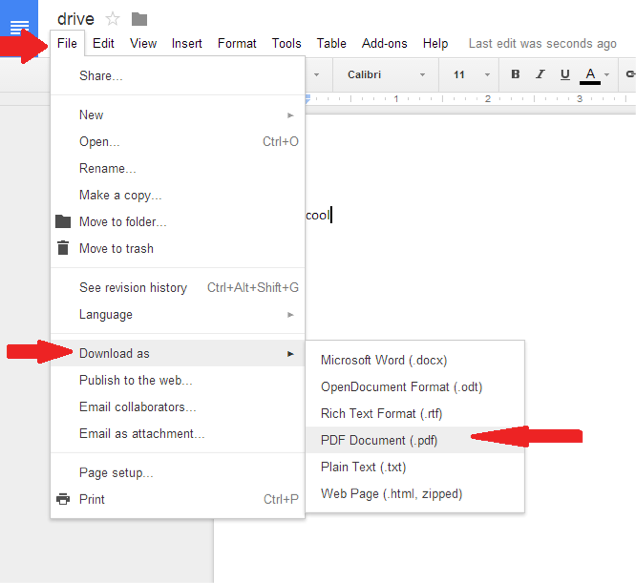Although hundreds of document editing tools are available for PC users are still sticking with web-based tools, so Google Docs is the most popular document editor on the web that allows document creation and sharing across the web.
Google Docs is the best alternative to Microsoft Word and it offers better features and a clean interface, unlike Microsoft Word which requires the purchase of a license key, Google Docs is free and provides almost all document editing features, and if you prefer Google Docs over Microsoft Word you may want to know How to convert Google Docs to PDF.
And there may be different reasons why Google Docs to PDF is converted; And maybe you want to use the document for commercial purposes or maybe you want to read the document in your favorite PDF reader, whatever the reason it is very easy to convert a Google Doc file to PDF on your computer and you can use the web version of Google Docs to download a PDF version of your document. Here are some simple steps that you need to follow.
Export or Convert a Google Doc to PDF
-Open your favorite web browser and visit the Google Docs website.»»docs.google.com
Now open the document you want to convert to PDF.
Click File > Download as option at the top File > Download As, now in the Download as list select PDF Document (.pdf).
Now open the document you want to convert to PDF.
Click File > Download as option at the top File > Download As, now in the Download as list select PDF Document (.pdf).
This is it! The Google Docs file will be downloaded to your computer in PDF format, you can now use a PDF viewer to view the PDF file, and you can also send emails directly from the editor Google Docs.