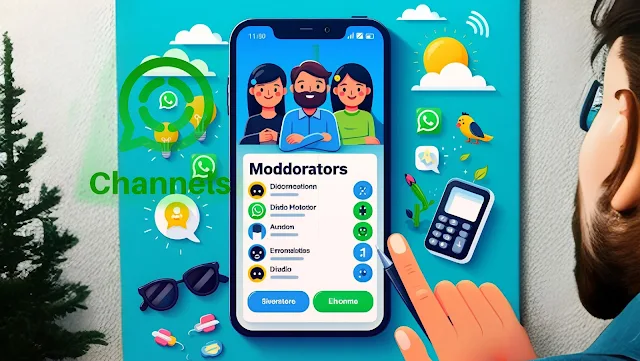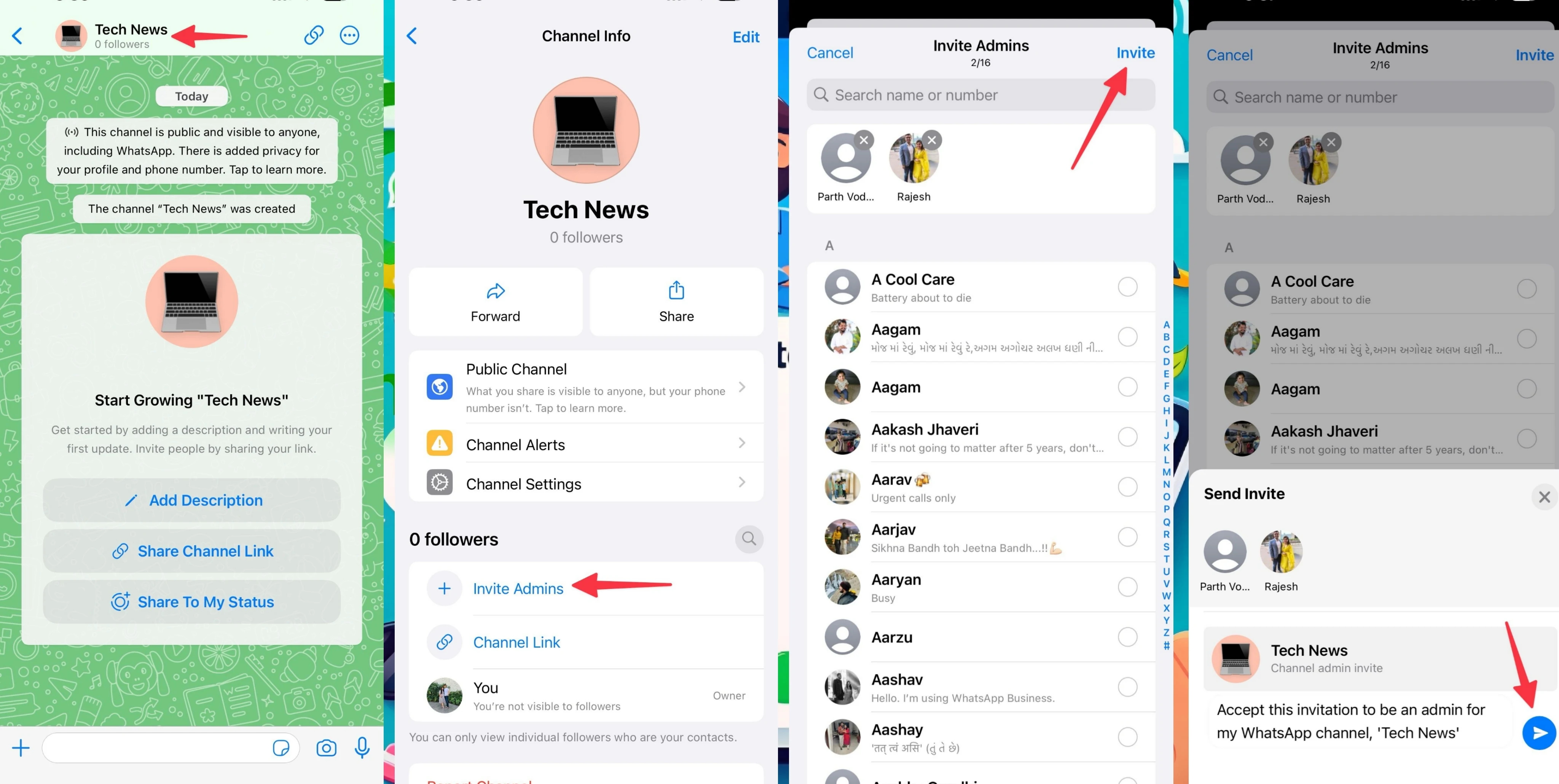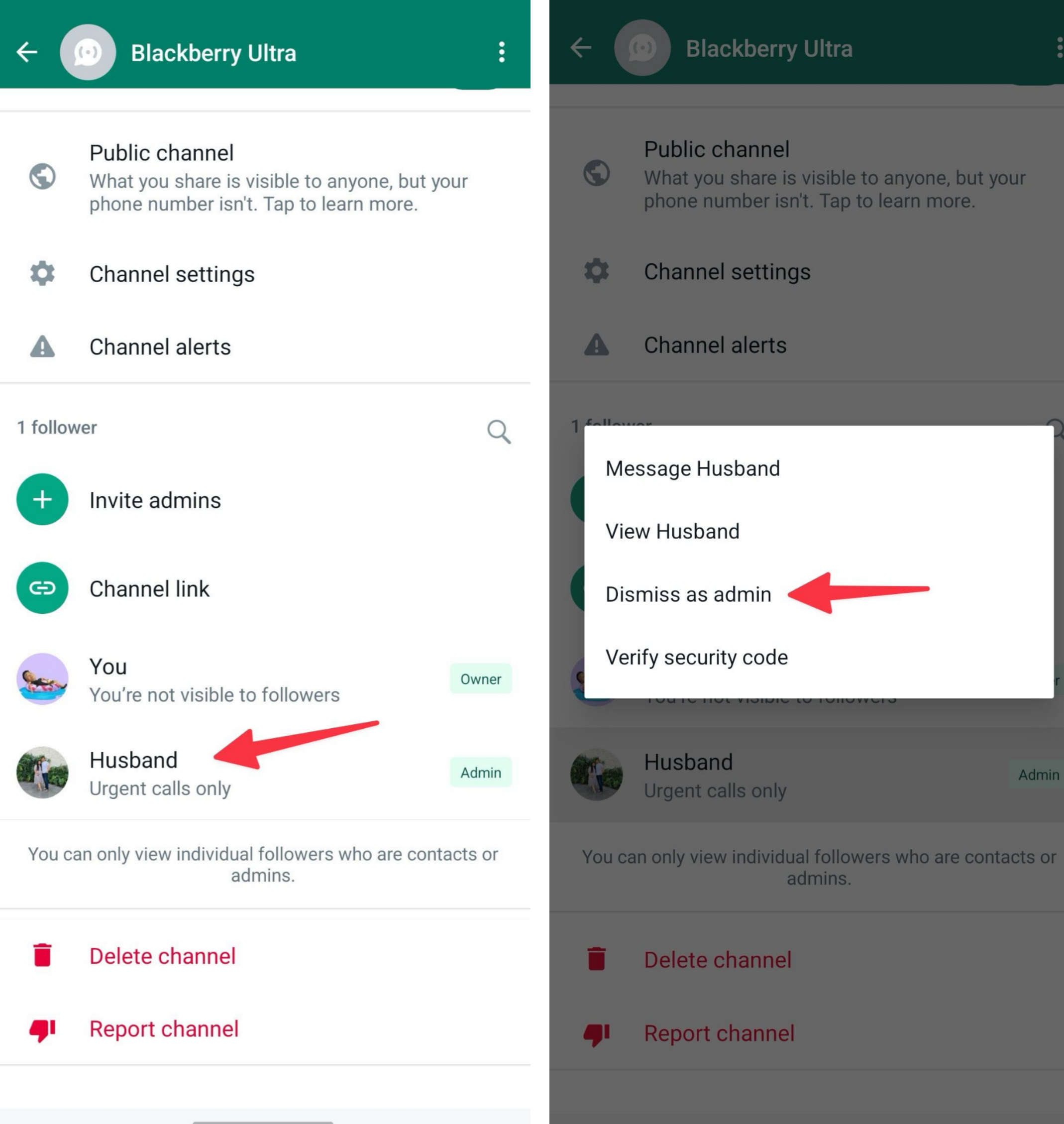The Channels feature in the WhatsApp application allows you to follow relevant updates related to the channel you are following. Additionally, it enables you to send messages and channel updates to followers without the need to disclose your mobile phone number or profile picture.
Add more than one admin to your channel in the WhatsApp
When creating a new channel in the WhatsApp application, you may want to add administrators to efficiently manage it and ensure the dissemination of all updates. Among the new features added to the Channels feature in WhatsApp is the ability to add multiple administrators to the channel, a particularly useful feature if you are managing a business account on WhatsApp and want to stay connected with followers and customers by sending the latest updates and developments.
What features will an administrator on a WhatsApp channel have?
Before adding administrators to your channel on WhatsApp, you need to be aware of the administrative advantages granted to administrators on WhatsApp channels. These advantages allow them to perform the following changes in your channel:
- The ability to send messages and share updates in your WhatsApp channel.
- The ability to change the channel's profile picture.
- The ability to change the channel's name.
- The ability to edit the channel's description.
How to add multiple moderators to your WhatsApp channel on Android phones
After creating a channel in the WhatsApp application, you can invite your contacts to join. To add multiple admins to your channel, follow these steps:
- Open the WhatsApp application on your Android device.
- Go to the "Updates" tab.
- Choose your channel on WhatsApp, then click on the channel name or picture.
- Scroll down and select "Invite to be admin."
- You can invite up to 16 people to be admins on the channel. Admins can post updates and update the channel's profile, but keep in mind they can see your phone number.
- After selecting all the admins you want to appoint, click on the checkmark at the bottom.
- WhatsApp will display an invitation message that you can send as is or edit according to your preferences, then click the send button.
- Once the invited admin accepts their role, you will receive a confirmation message.
The invitation link is made invalid when the admin opens the invitation, and the person cannot resend or copy it.
How to add multiple moderators to a WhatsApp channel on iPhone
The WhatsApp application on iPhone features a completely different user interface from that available in the Android version. Therefore, the process of adding admins to your WhatsApp channel on iPhone will vary.
Here are the steps to add admins to your WhatsApp channel on iPhone:
- Open the WhatsApp application on your iPhone and navigate to the "Updates" tab.
- Choose the channel to which you want to add admins, then click on the channel's name.
- Go to the channel info menu.
- Scroll down and click on "Invite Admins."
- Select the individuals you want to invite as admins for your channel, then click "Invite."
- Send the default invitation message that appears or customize it as you wish, then click the "Send" button.
Wait for the person to accept your invitation. After you accept the invitation, the new admin will be able to share updates to your channel and manage the channel.
How to remove admins from WhatsApp channels
If one of the administrators on your channel misuses their administrative rights and posts inappropriate updates related to the channel's theme, you can revoke their admin status by following these steps:
- Go to your channel on WhatsApp and click on the channel's name.
- Click on the "Channel admin" button.
- Select the name of the person you want to remove from the list of administrators.
- Click on the "Dismiss as Admin" option to revoke their admin privileges.
Add WhatsApp channel administrators on desktop
WhatsApp provides desktop applications for both Windows and Mac operating systems. If you predominantly use WhatsApp on your desktop, please follow the steps below to add multiple admins to the channel.
Open the WhatsApp application on your desktop.
- Click on the channels icon at the top.
- Select the channel you have created.
- Click on the downward arrow in the top right corner to open channel information.
- Scroll down and select "Invite to be an Admin."
- Click the checkbox next to the contact, then click the checkmark.
- Once the person accepts the invitation to become an admin, they can share updates and make other modifications to your WhatsApp channel.
We utilized WhatsApp desktop applications in the mentioned steps. The company recently launched applications for Windows and Mac operating systems. Despite these applications looking better than their web-based counterparts, they do not support WhatsApp channels.